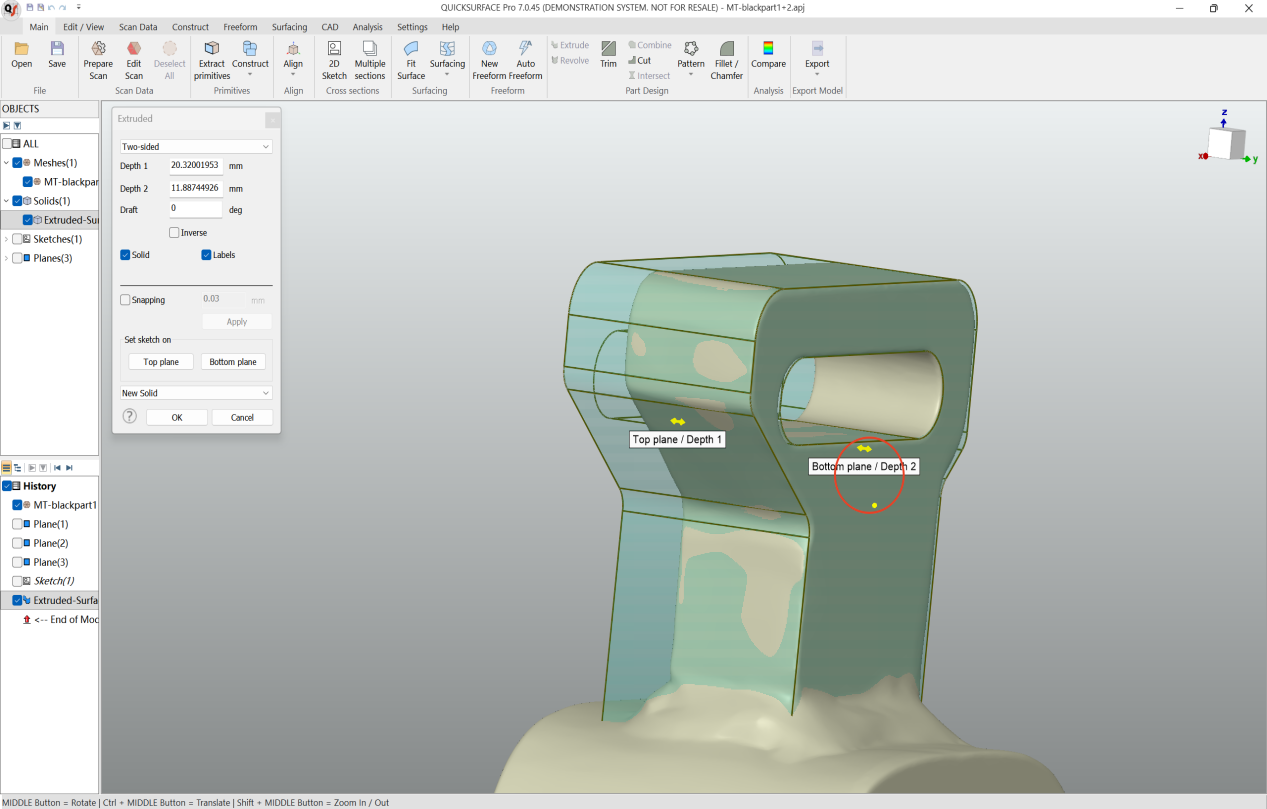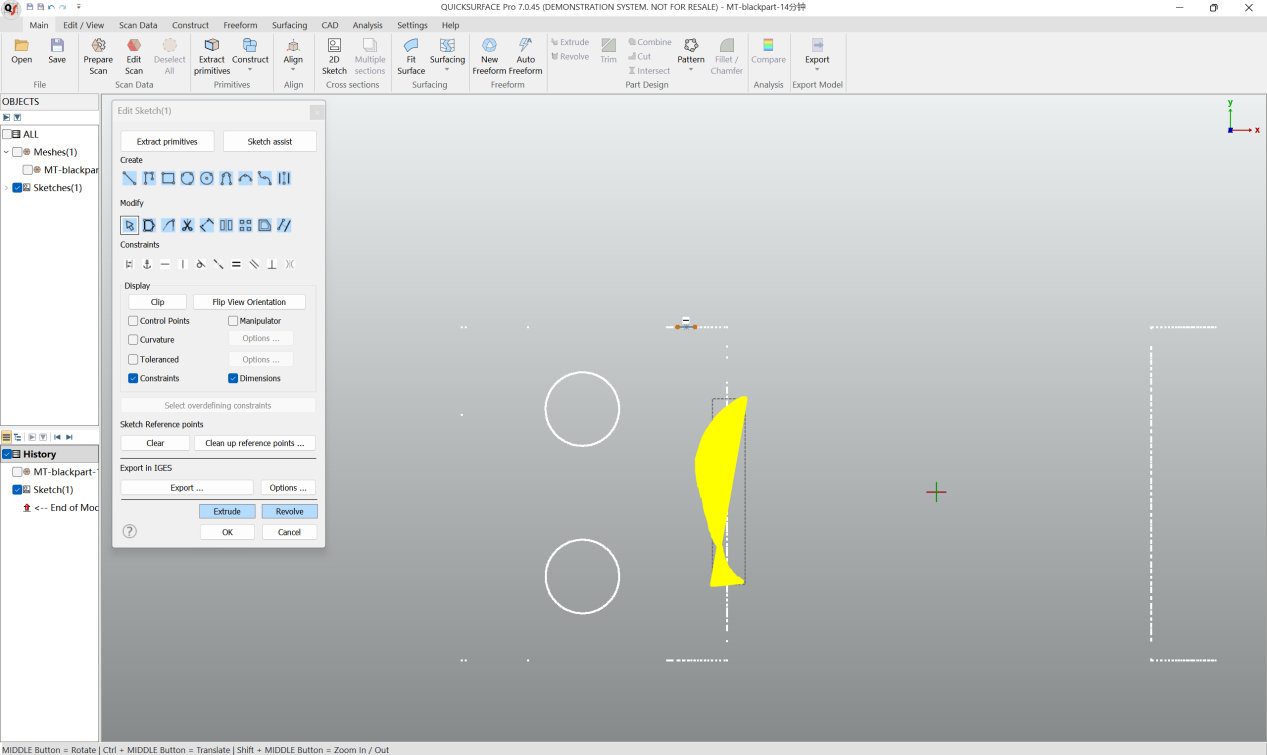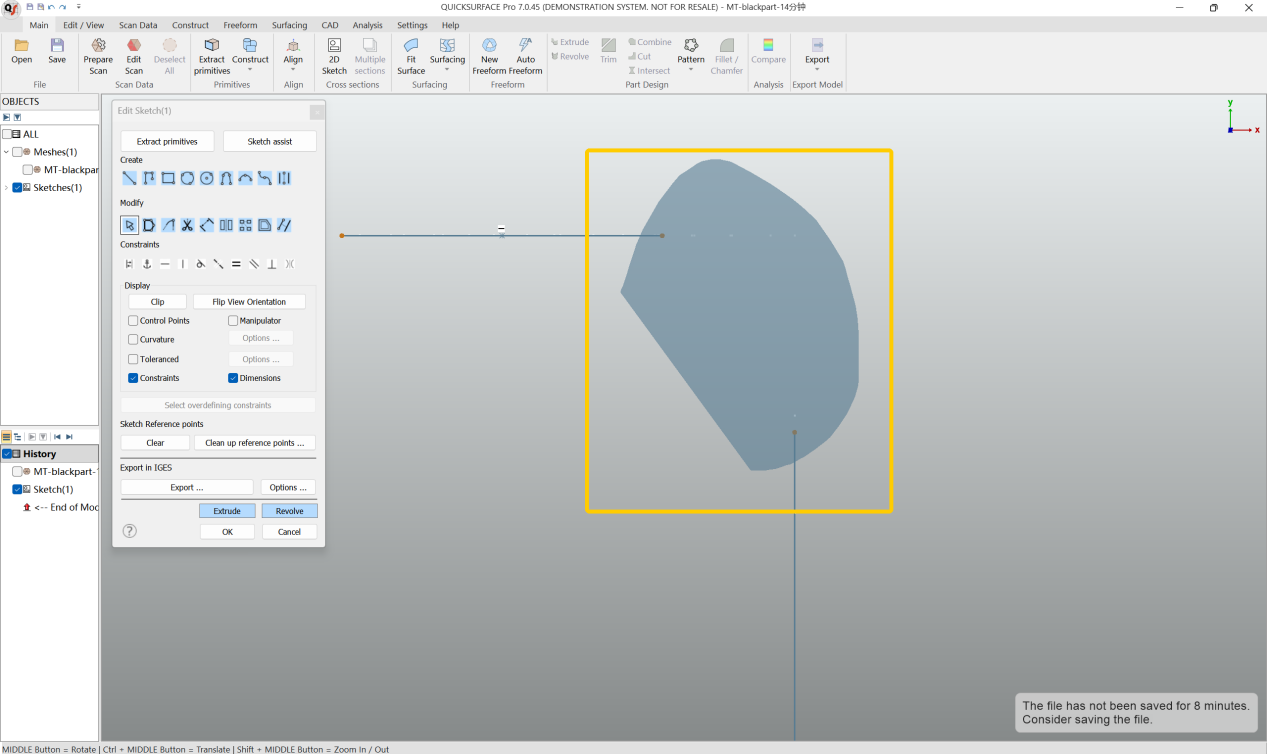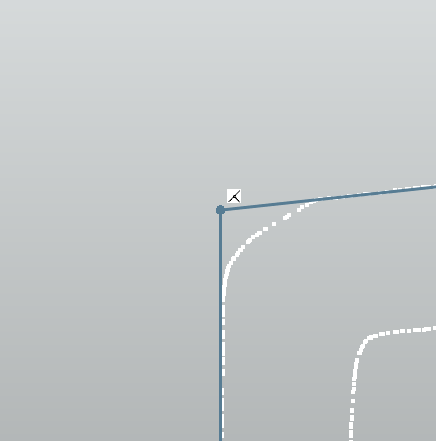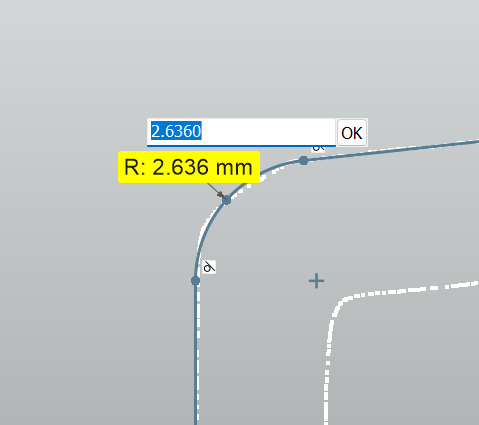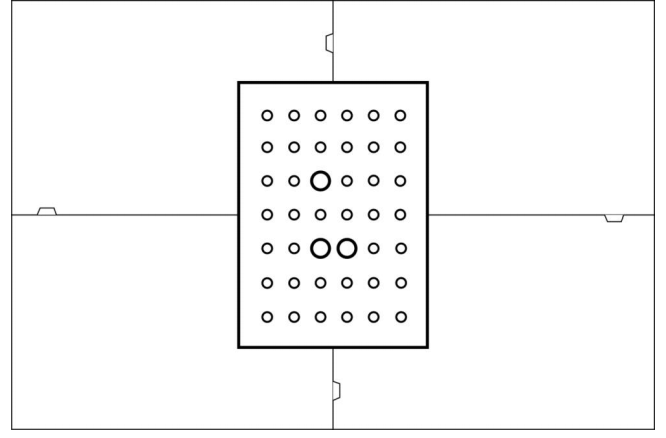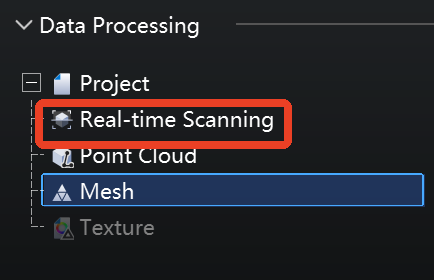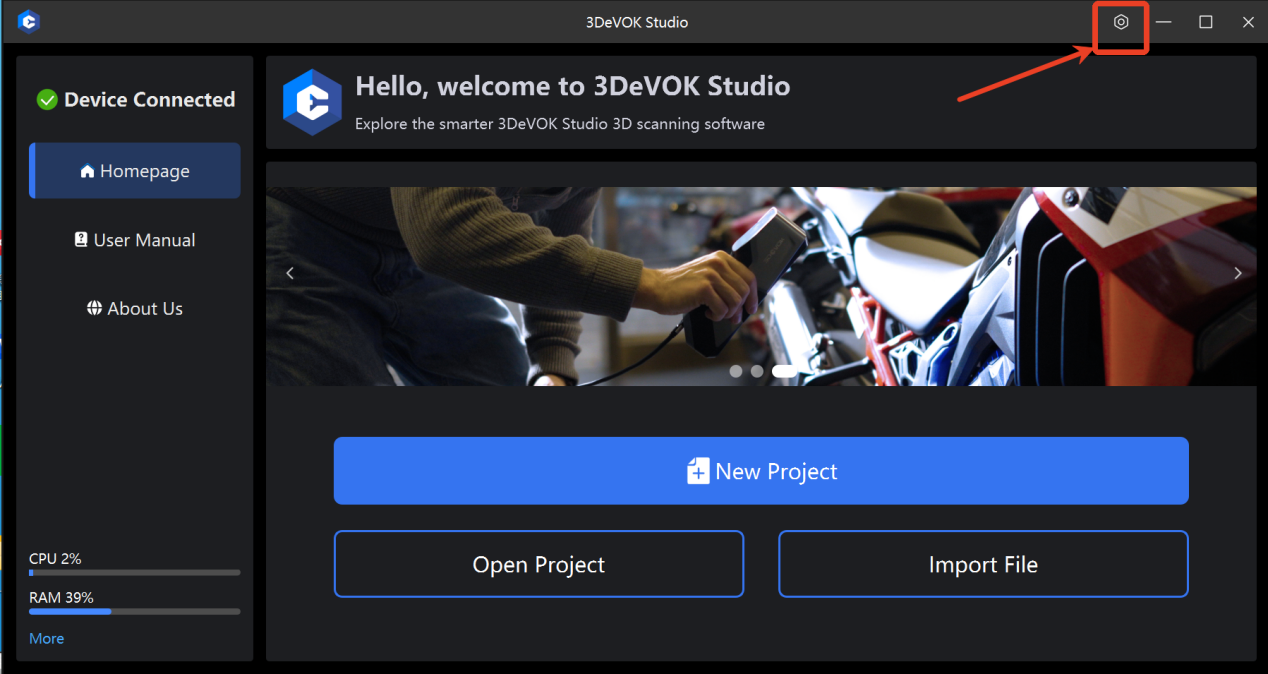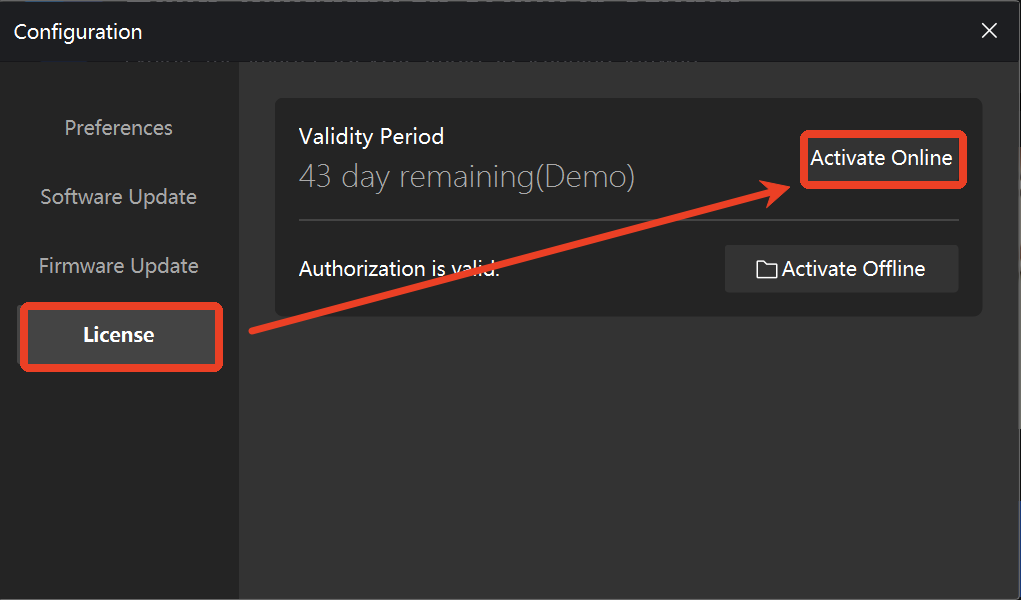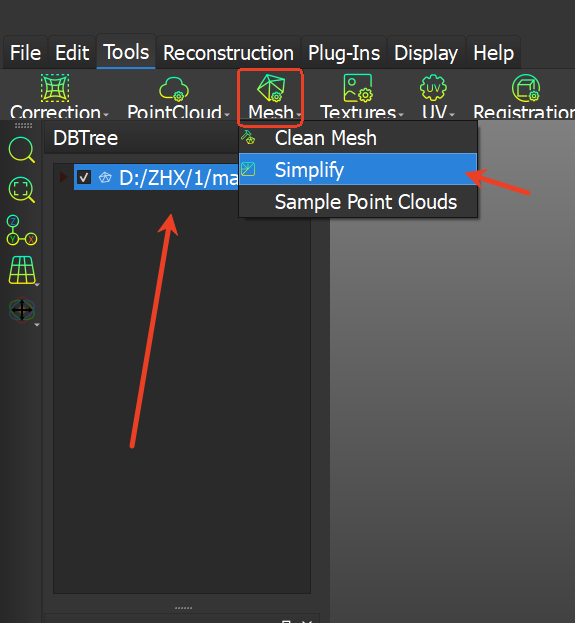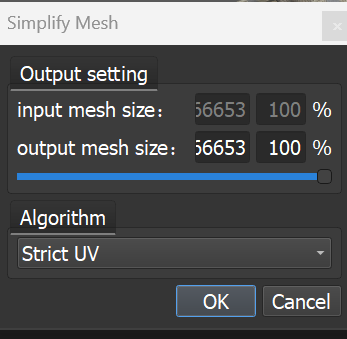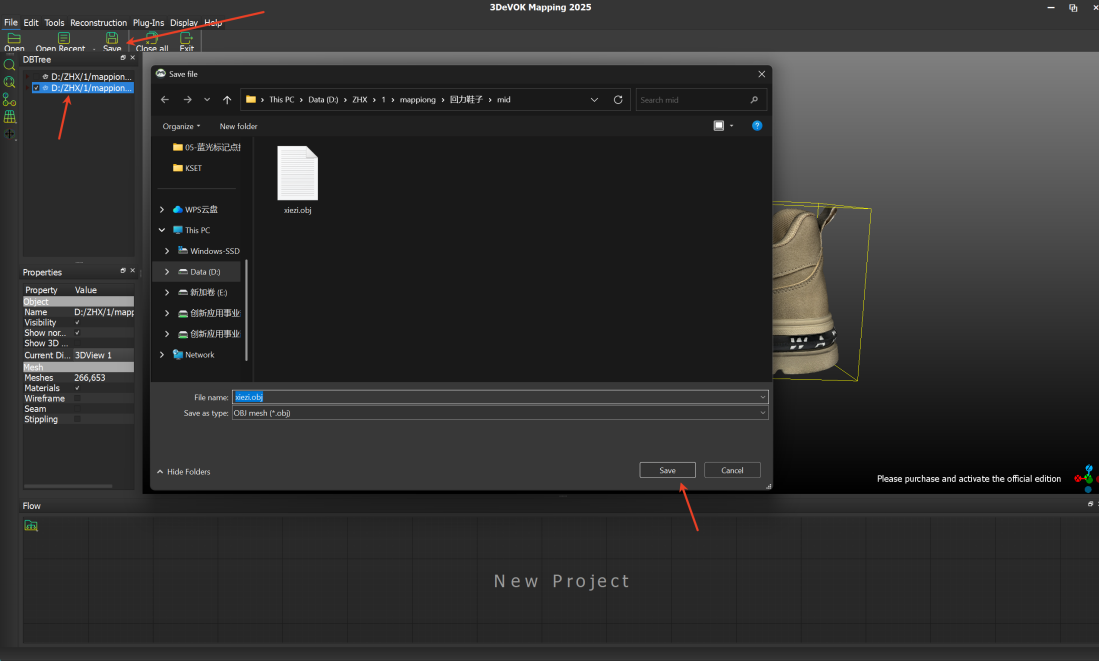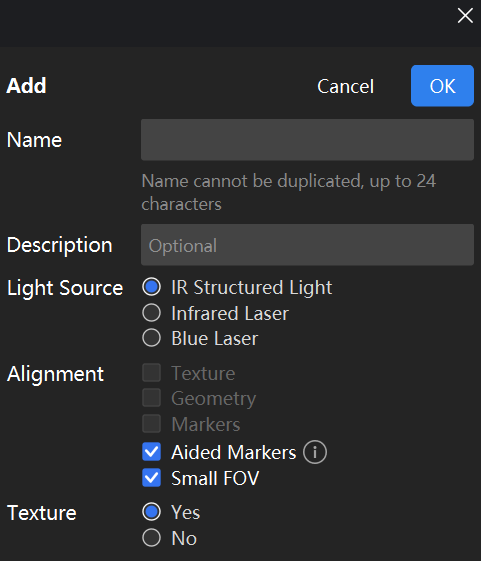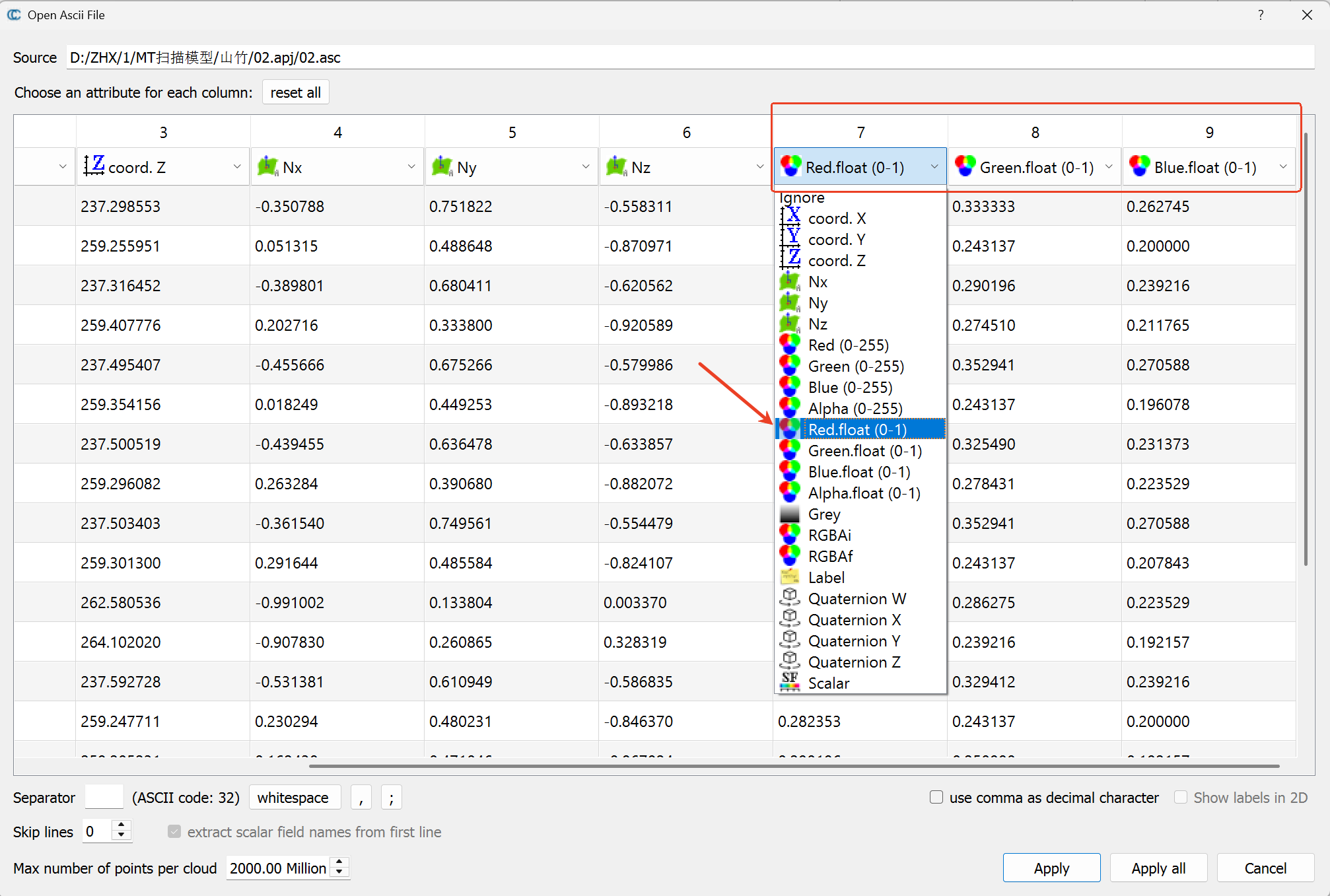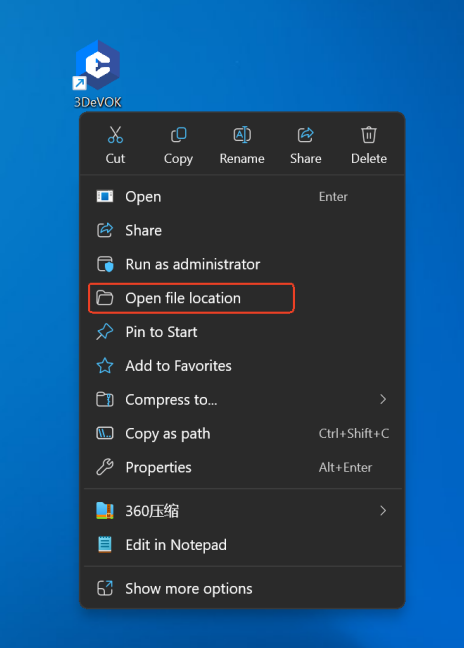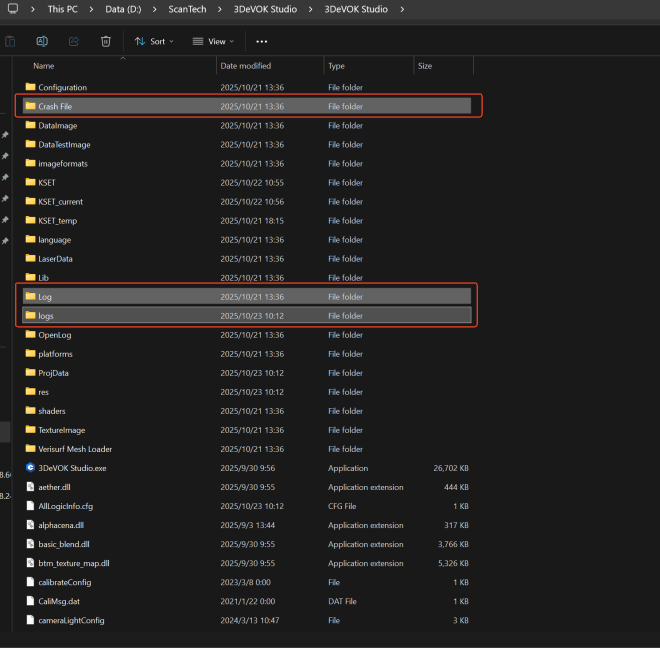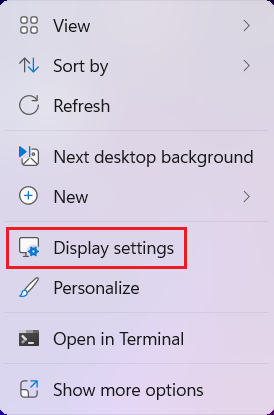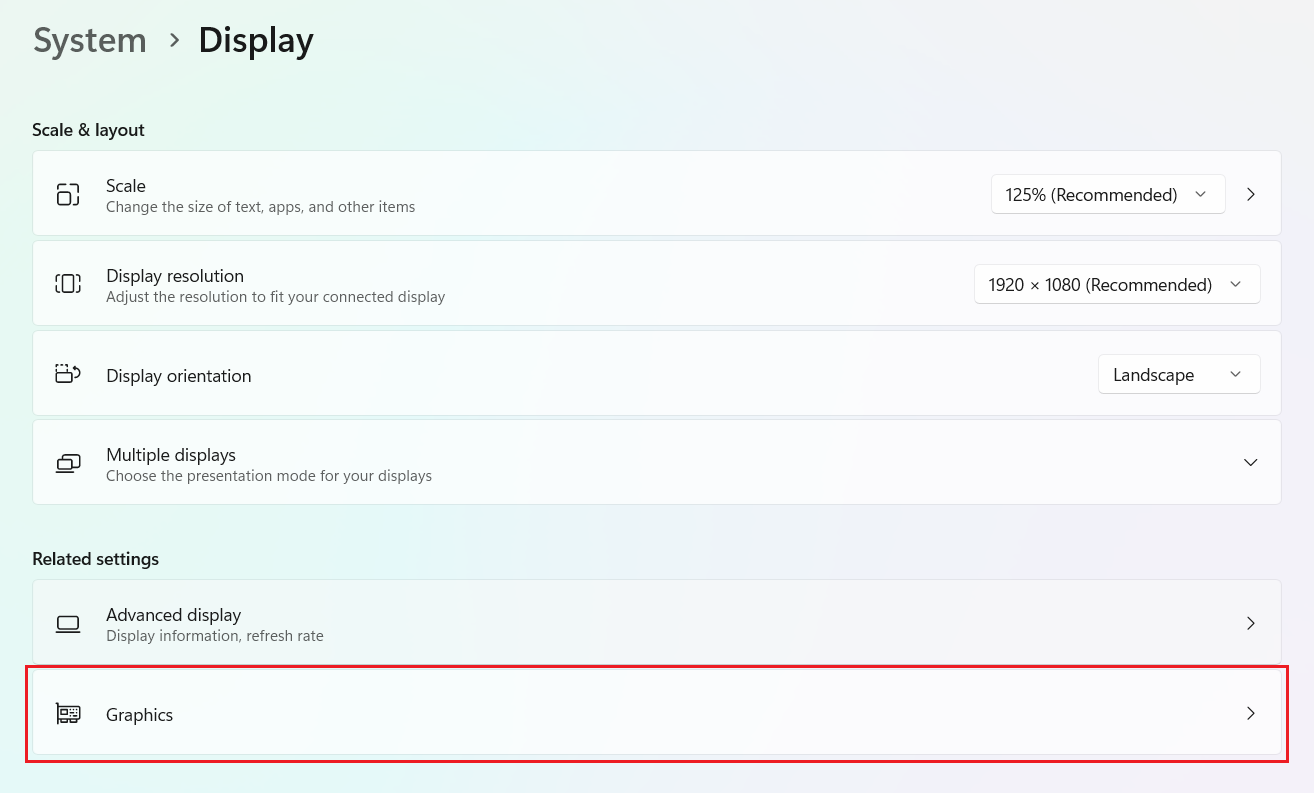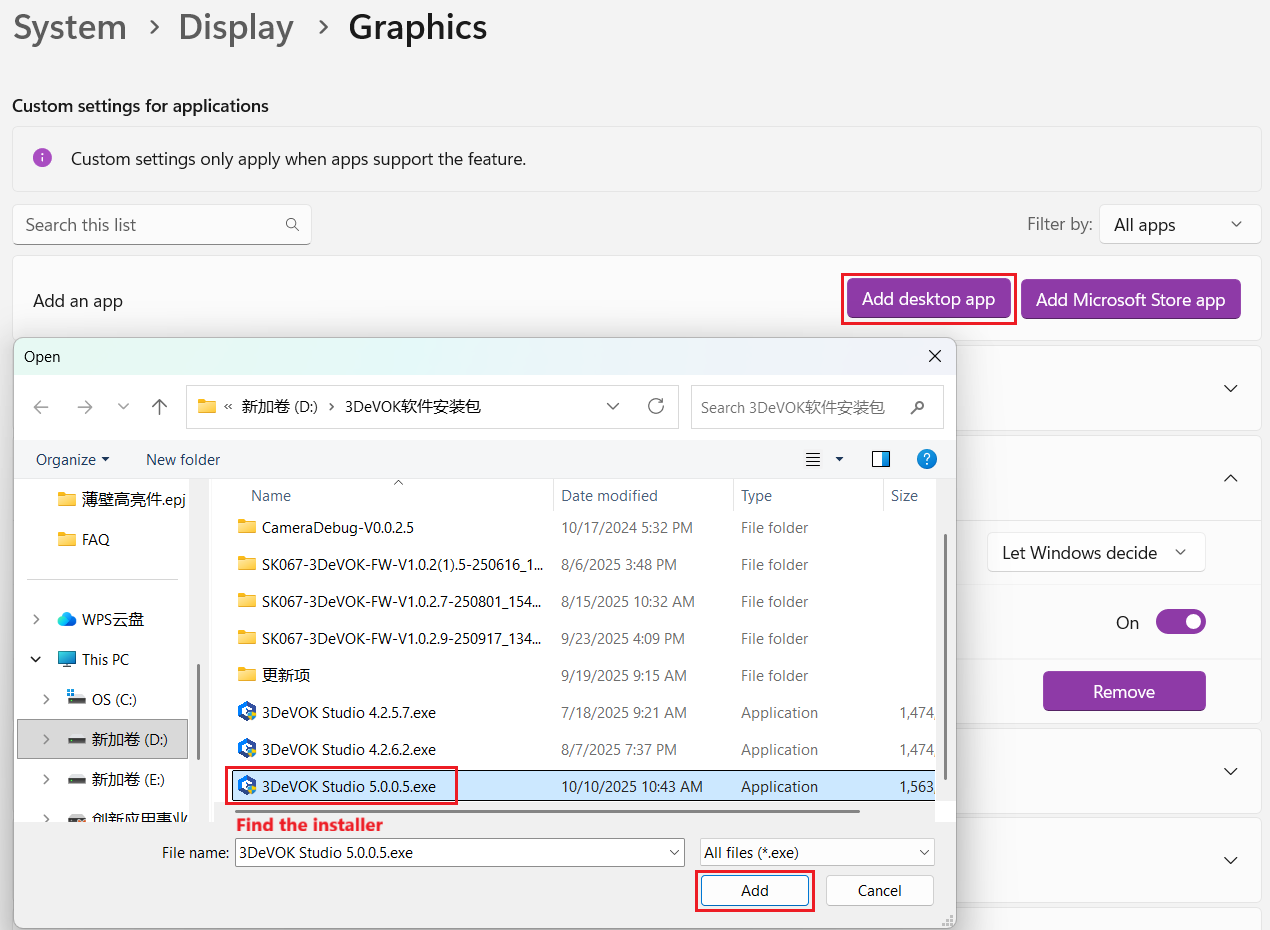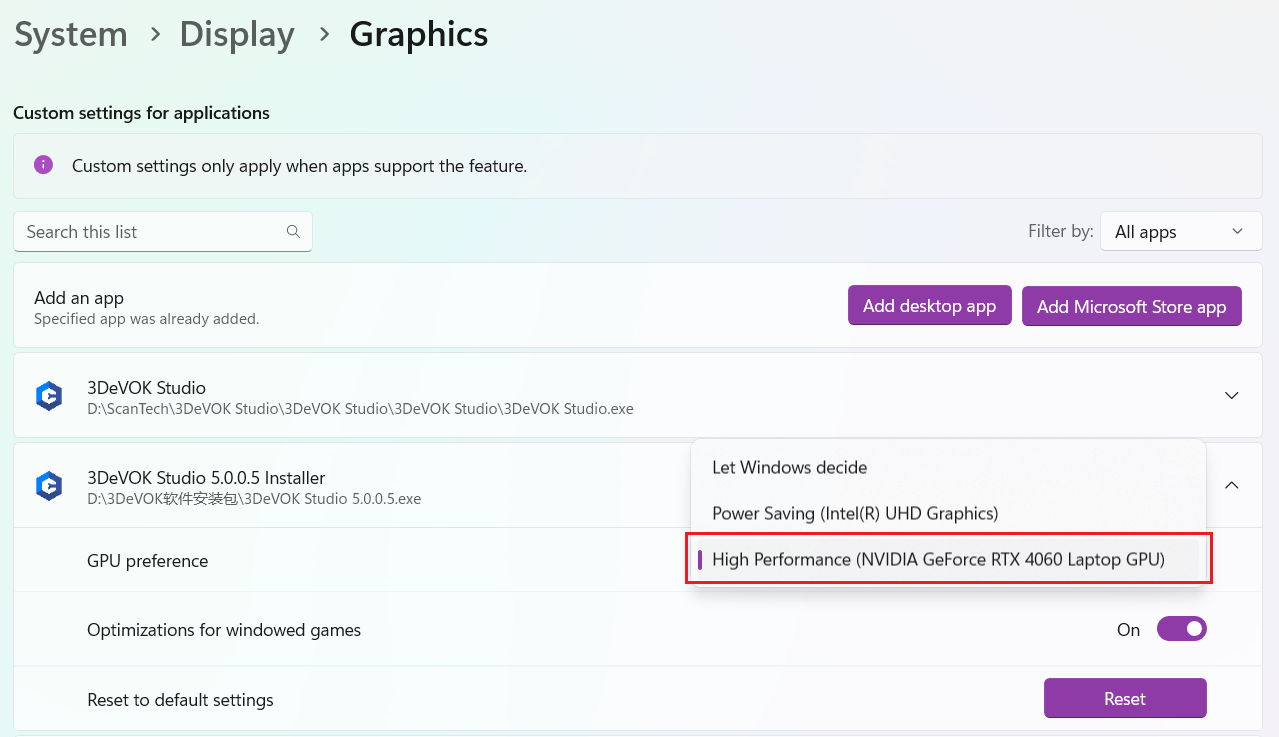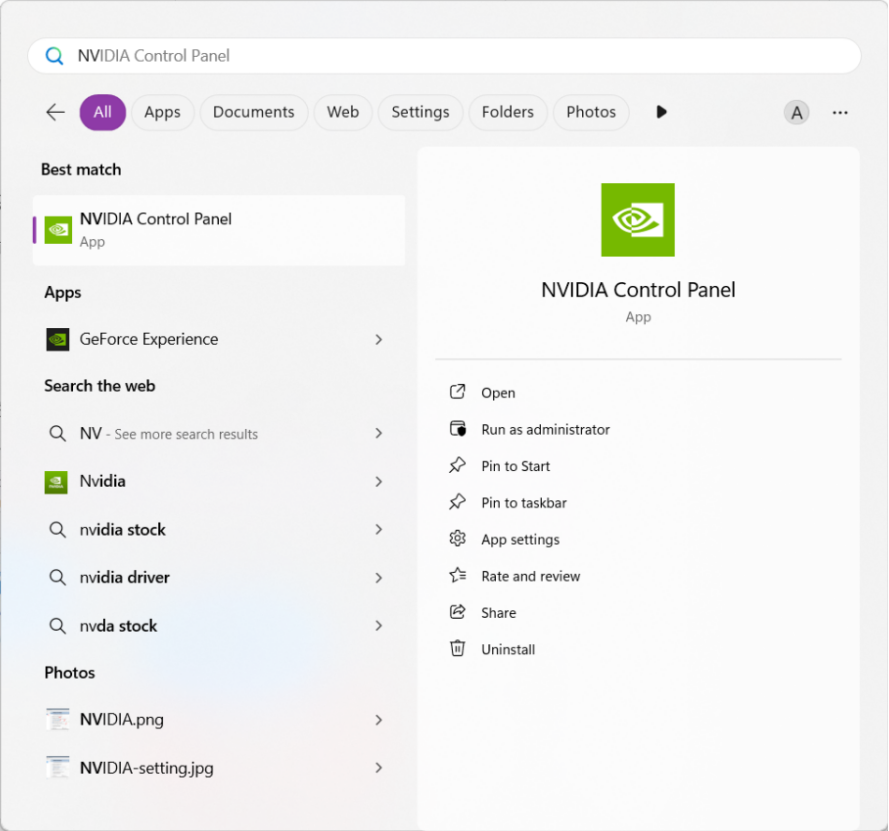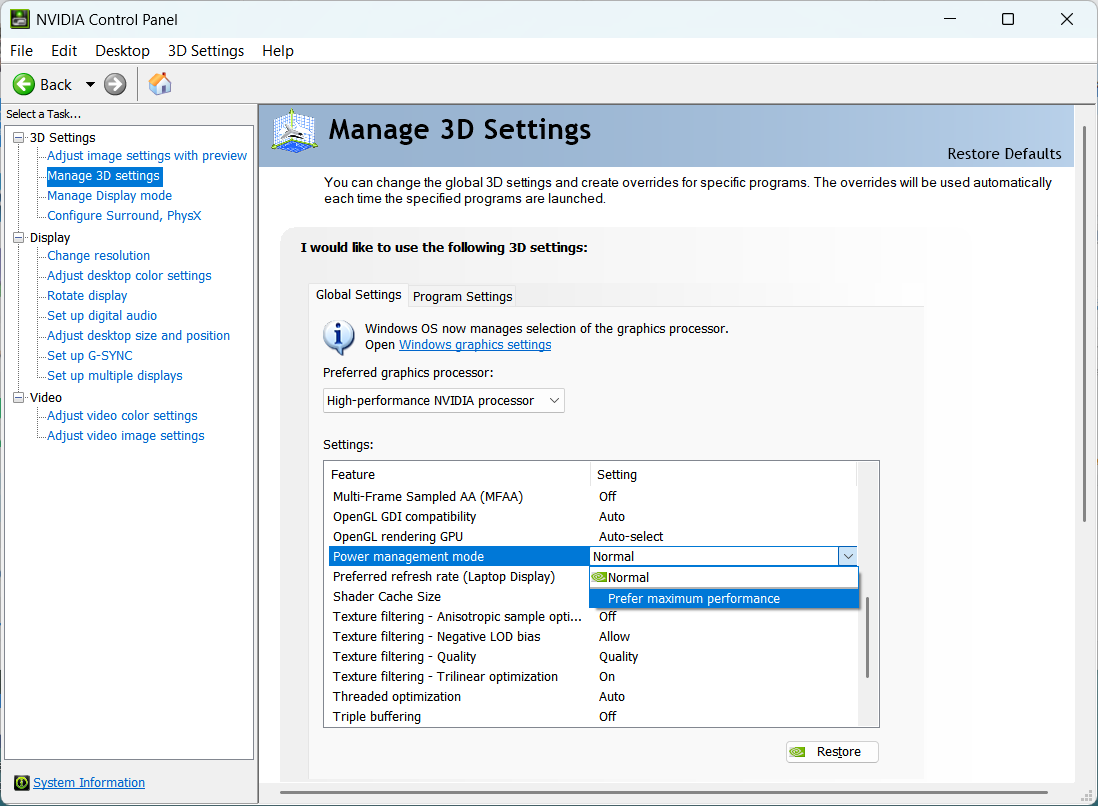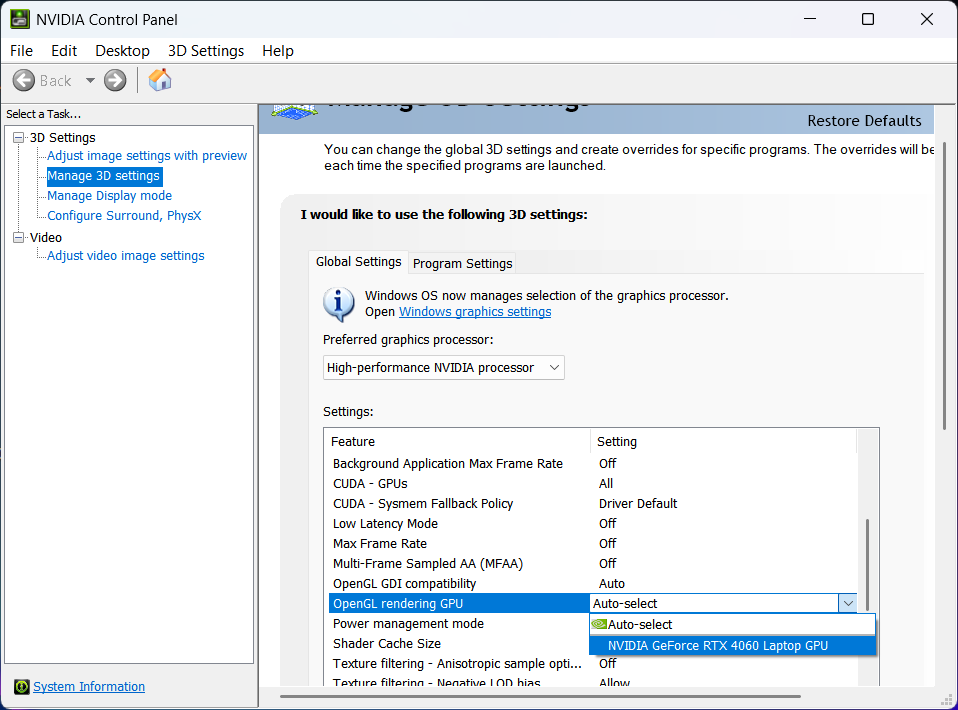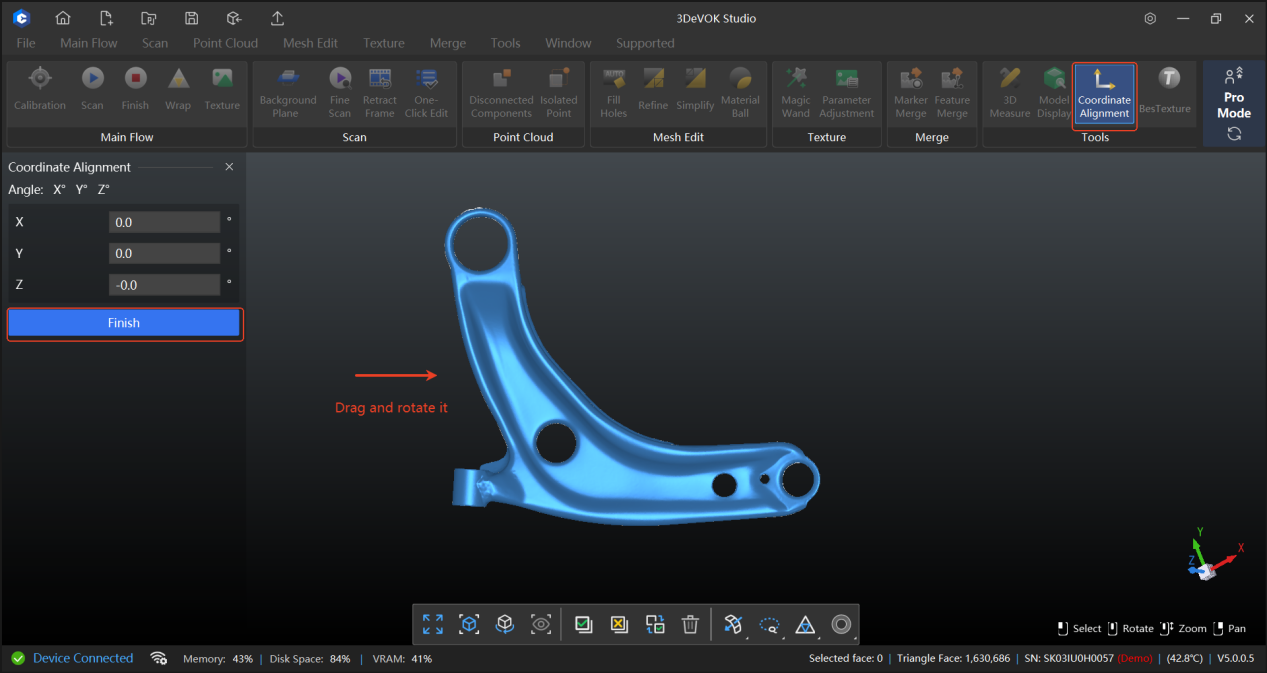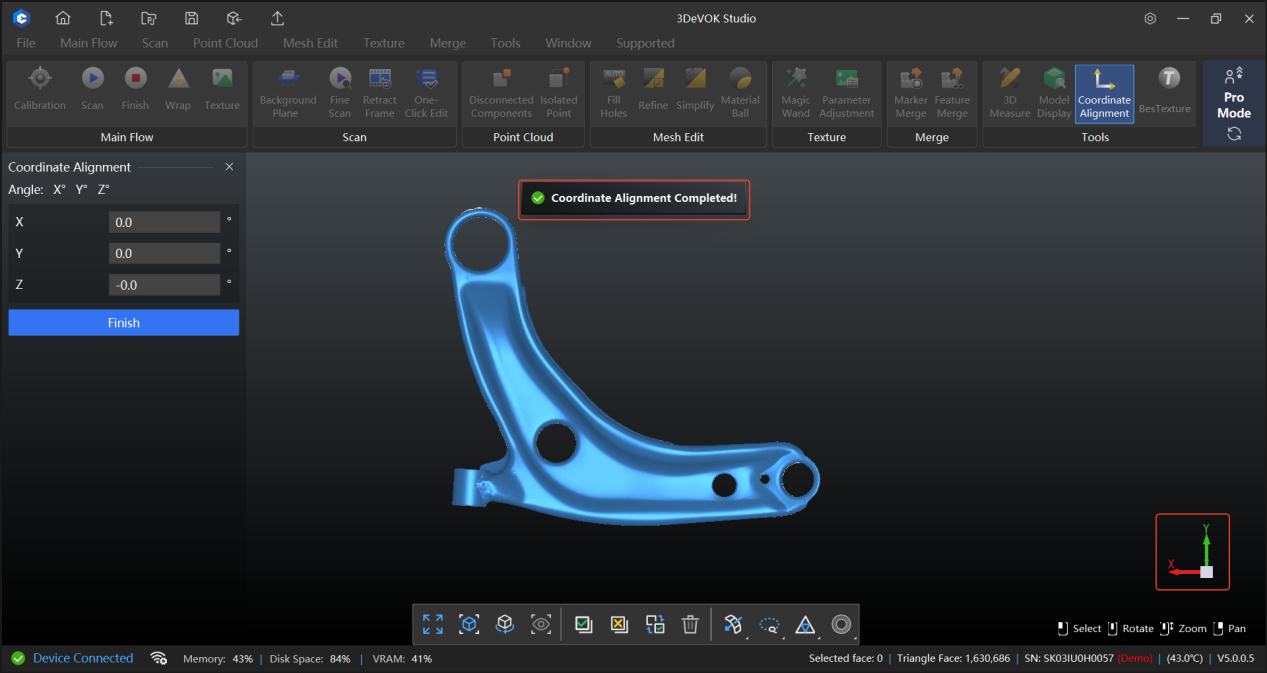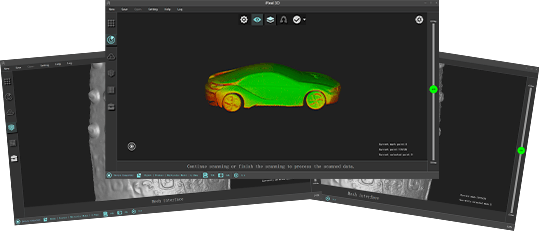In QUICKSURFACE, what are the quick methods for extruding a 2D sketch?
Within the extrusion feature, first click and drag the yellow arrow on the top or bottom face to freely extrude the solid. While holding down the Ctrl key, move the cursor to the target plane you want to align with—the geometry will snap to it. The same method applies to both the top and bottom faces. Click OK to confirm and finish.
In QUICKSURFACE, what are the quick operations and shortcuts for drawing 2D sketch lines and fillets?
After geometric features have been extracted, you can quickly generate lines and arcs based on the sketch by holding down the Shift key and using a lasso selection.
For connecting two sketch segments at a corner, hold down the Ctrl key, then click and drag the left mouse button to create a lasso selection. Ensure the selection area encompasses the end points of both segments.
After the lasso selection, the lines will become connected. Repeating the lasso operation on this connection will convert the corner into a fillet. You can then set the value for the radius (R).
After setting the Radius (R) value, click “OK” to confirm and complete the operation.
Why does the calibration freezes in 3DeVOK Studio?
1. Potential Marker Interference:
The presence of extraneous marker points near the calibration board or its accessories can cause potential interference, which may stall the calibration process. Please remove any unrelated marker points from the vicinity.
2. Incorrect Board Orientation & Cluttered Environment:
Ensure the calibration board is positioned in the correct orientation as indicated by the software. An incorrectly oriented board can cause calibration to stall.
Keep the area around the calibration board and its accessories clean and free of cluttered objects.
3.The serial number of the calibration board does not match that of the scanner. For instructions on replacing the calibration board, please refer to the FAQ: How to calibrate the 3DeVOK scanner with a non-matching master plate?
In 3DeVOK Studio, after processing scan data to Point Cloud, Mesh, or Texture , can I continue scanning?
Yes, you can continue scanning provided the object has not undergone any deformation. Simply left-click on “Real-time Scanning” within the “Data Processing” section of the left sidebar to switch to the scanning interface. Align the device with the object and click the start button on the touch screen to resume. The subsequent point cloud, mesh, and texture mapping will need to be processed after pausing the scan.
How to Activate License Online in 3DeVOK Studio (New UI version for v5005 and above)
Launch 3DeVOK Studio, and click the “Settings” icon in the upper-right corner.
Click the “Settings” icon in the upper-right corner.
How to simplify a colored OBJ model in 3DeVOK Mapping Software?
– Import the model: Import the colored OBJ model into the software and select it in the interface.
– Start simplification: Click the “Mesh” menu in the toolbar and select the “Simplify” function.
– Set parameters: Adjust the simplification ratio as needed, then confirm by clicking “OK.”
– Save the result: After simplification is complete, the system will automatically generate a new model data. Select this data and click “Save” to export the simplified colored OBJ file.
How to Use the Aided Markers Alignment Mode?
– Mode Principle: This mode uses an infrared speckle light source and combines feature points with marker points to achieve stitching, effectively improving scanning stability in environments with insufficient features.
– Stitching Requirements: The scanner must recognize at least 1 marker point in each frame to maintain normal stitching. If stitching is lost, the scanner needs to see at least 2 marker points simultaneously to relocate and restore stitching.
– Marker Placement: Avoid placing two marker points on flat, featureless areas at the same time. It is recommended to place at least one marker point on a feature with distinct curvature or corners.
– Example Application: Infant Head Scanning
This mode is particularly suitable for scanning moving subjects, such as infant heads. Using assisted marker points can effectively counteract stitching loss caused by head movements, making the scanning process smoother. It is also recommended to enable the “Small Scanning Area” mode to limit the scanning range to the head area, avoiding capturing movements below the neck and further ensuring data quality.
What is distinction between Laser ClassⅠ and ClassⅡ ?
ClassⅠ Lasers are classified as inherently safe. Direct beam viewing, including with the use of optical aids, will not result in injury. Safety is achieved through engineering design and protective housing (for instance, a high-power laser source is fully contained, allowing only non-hazardous radiation leakage).
ClassⅡ Lasers are classified as conditionally safe. Their safety is dependent upon the natural aversive response (blink reflex) of the eye. While an inadvertent exposure is within safe limits, deliberate fixation on the beam presents a risk of retinal damage.
How to Import a Colored ASC Point Cloud into CloudCompare:
-Open CloudCompare and import your ASC file by either dragging it in or going to 【File】> 【Open】.
-In the pop-up “ASCII file import” dialog, you need to manually assign the color channels.
-Set columns 7, 8, and 9 as follows:
Column 7 → Red (float 0-1)
Column 8 → Green (float 0-1)
Column 9 → Blue (float 0-1)
-Click 【OK】 or 【Apply】 to import the colored point cloud.
How to Obtain Log or Crash Files for 3DeVOK Studio?
To assist in troubleshooting, please follow the steps below to locate and provide the necessary log or crash files.
-Locate the Software Directory
-Right-click on the software’s desktop icon and select “Open file location”.Find the Log Files
In the opened folder, look for a folder named “Log” or “Logs”. Please send the entire folder to the corresponding sales or technical support contact.
-Handle Crash Issues: If the software has crashed, look for a “Crash File” folder in the same software directory. Check inside for any files with the .dmp extension. If present, please provide these files as well.
What are the configuration requirements or recommended settings for computers equipped with NVIDIA RTX 50 series graphics cards when using 3DeVOK Studio software?
To ensure the stable operation of 3DeVOK Studio when using NVIDIA RTX 50 series graphics cards and avoid compatibility issues, software crashes, or failures such as no data during real-time laser scanning, please follow the instructions below before starting scanning tasks. The operational guidelines are as follows:
Display Settings
- Right-click anywhere on the desktop to open the options.
- Click to enter: Display Settings.
- Find System > Display > Related Settings > Graphics
- Add desktop application: the installation package of 3DeVOK Studio.
- Select GPU preference: High-performance (NVIDIA GeForce RTX 5060 Laptop GPU). (Subject to the actual graphics card)
Power Settings
- Search for “NVIDIA Control Panel” and open the control panel.
- Select “Manage 3D Settings” on the left, then locate “Power Management Mode” under “Global Settings” and choose “Prefer Maximum Performance”.
Rendering Settings
1. Continue by selecting “Manage 3D Settings” on the left. Under “OpenGL Rendering GPU,” change the option from “Auto-select” to the corresponding graphics card in your computer. (Subject to the actual graphics card)
How to use Coordinate Alignment function in 3DeVOK Studio scanning software?
After importing the mesh file (e.g., STL) or wrapping it within the software, click the “Coordinate Alignment” function in the toolbar. Drag and rotate the model until it is properly oriented in the view, then click the “Apply” button on the left to finish the alignment. At this point, the coordinates in the lower-right corner will change, indicating a successful alignment, as shown in the figure.