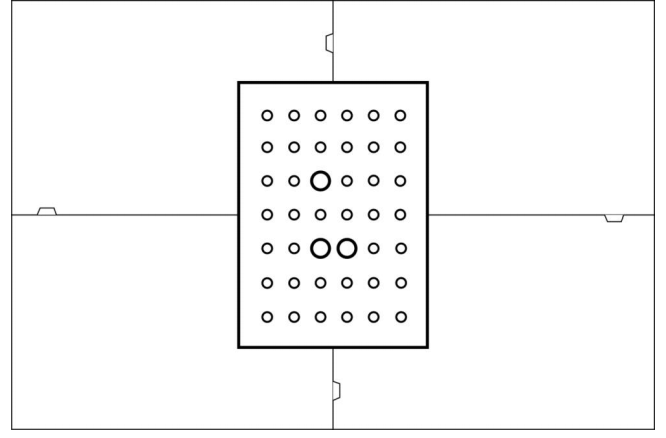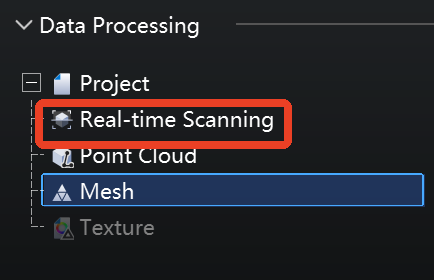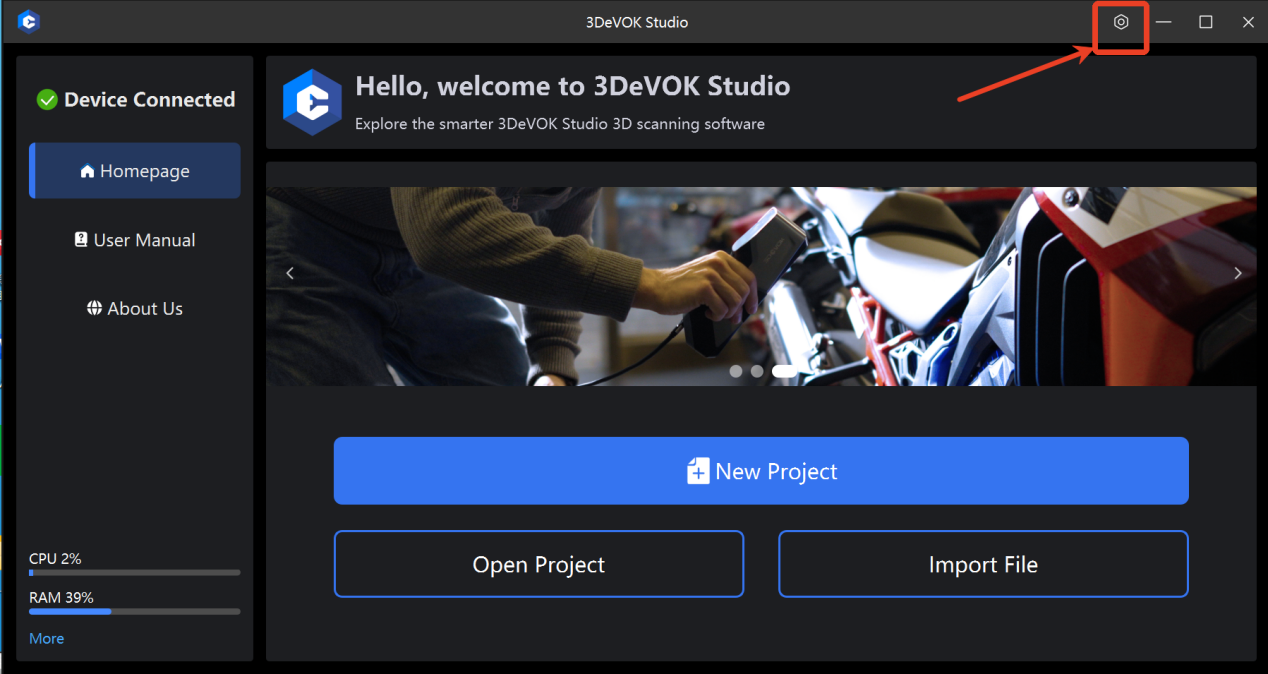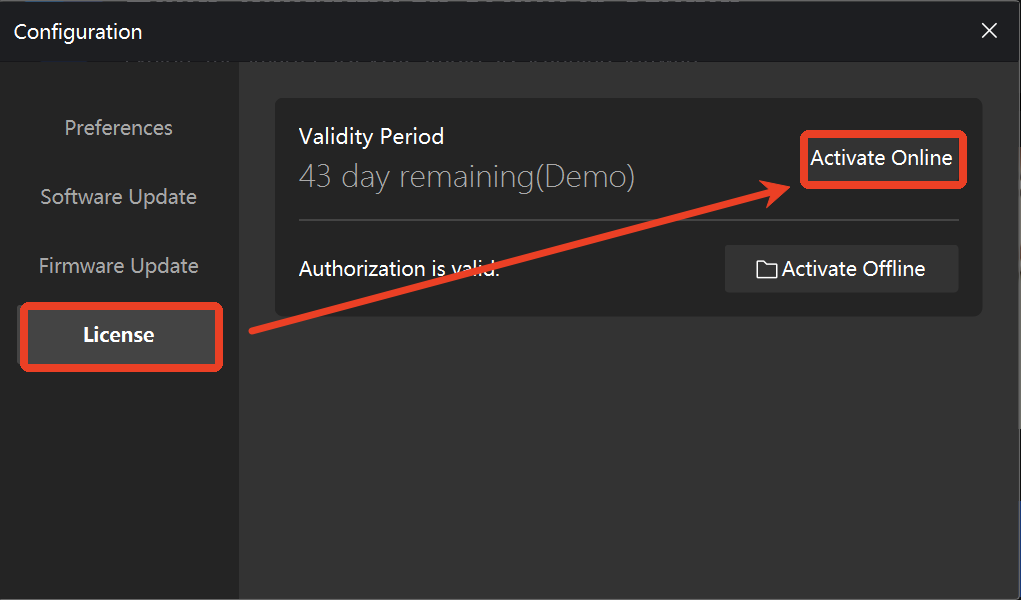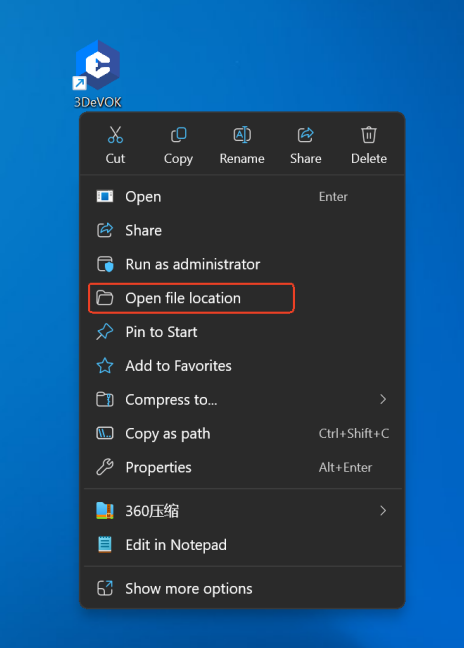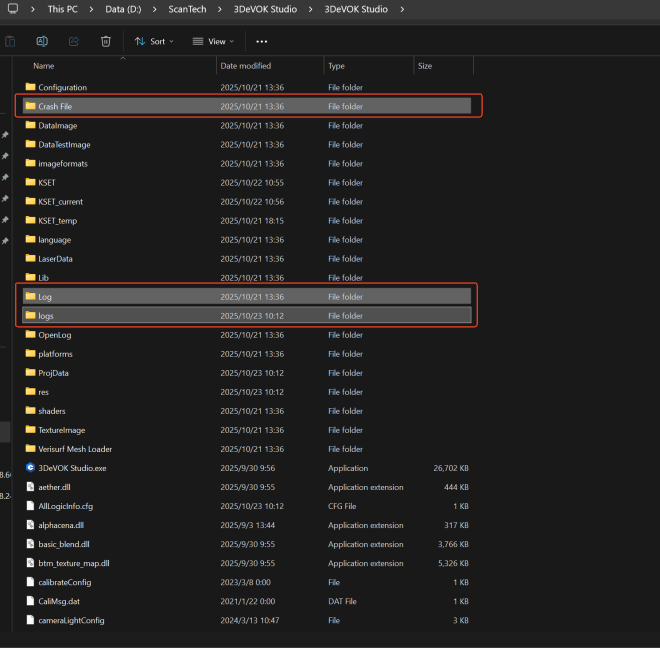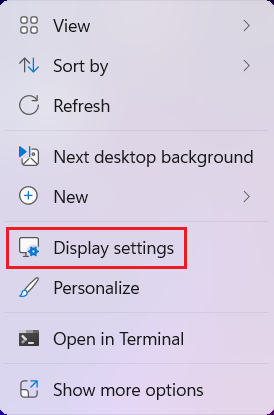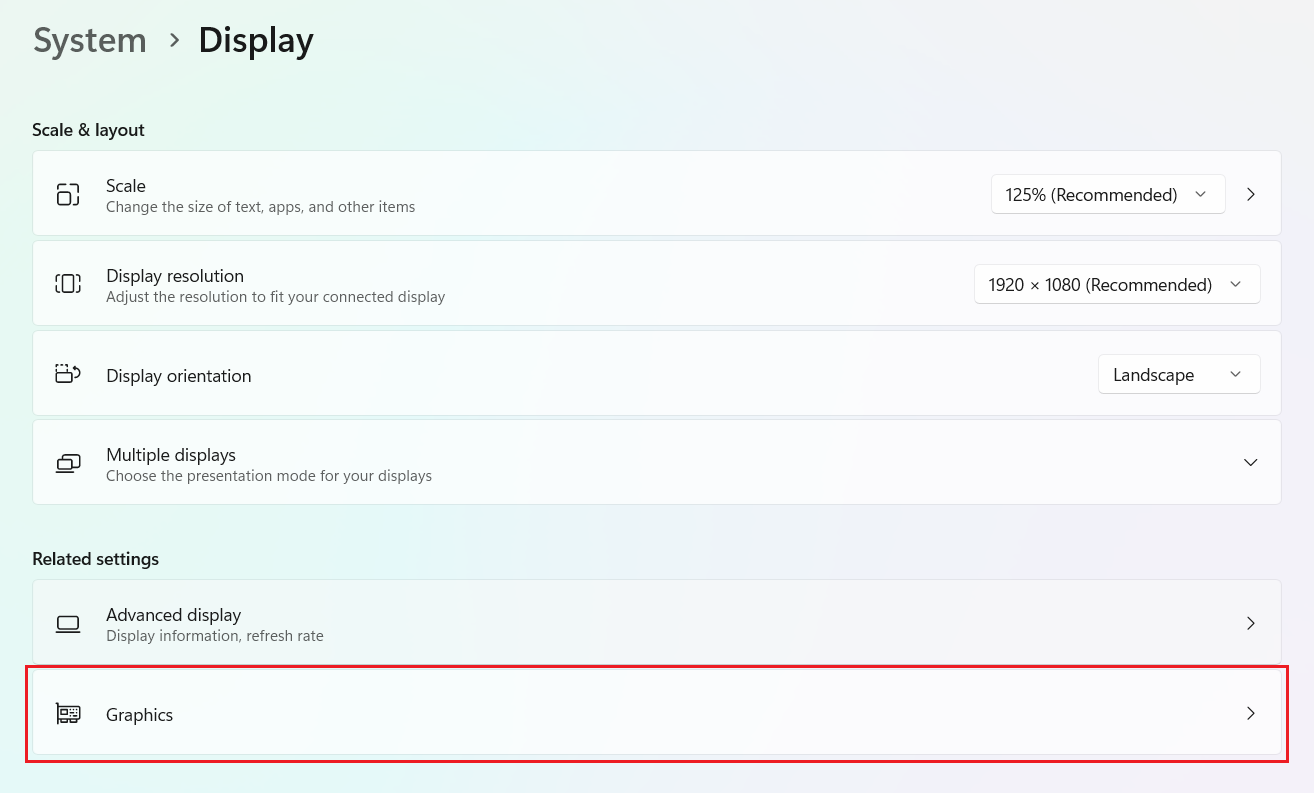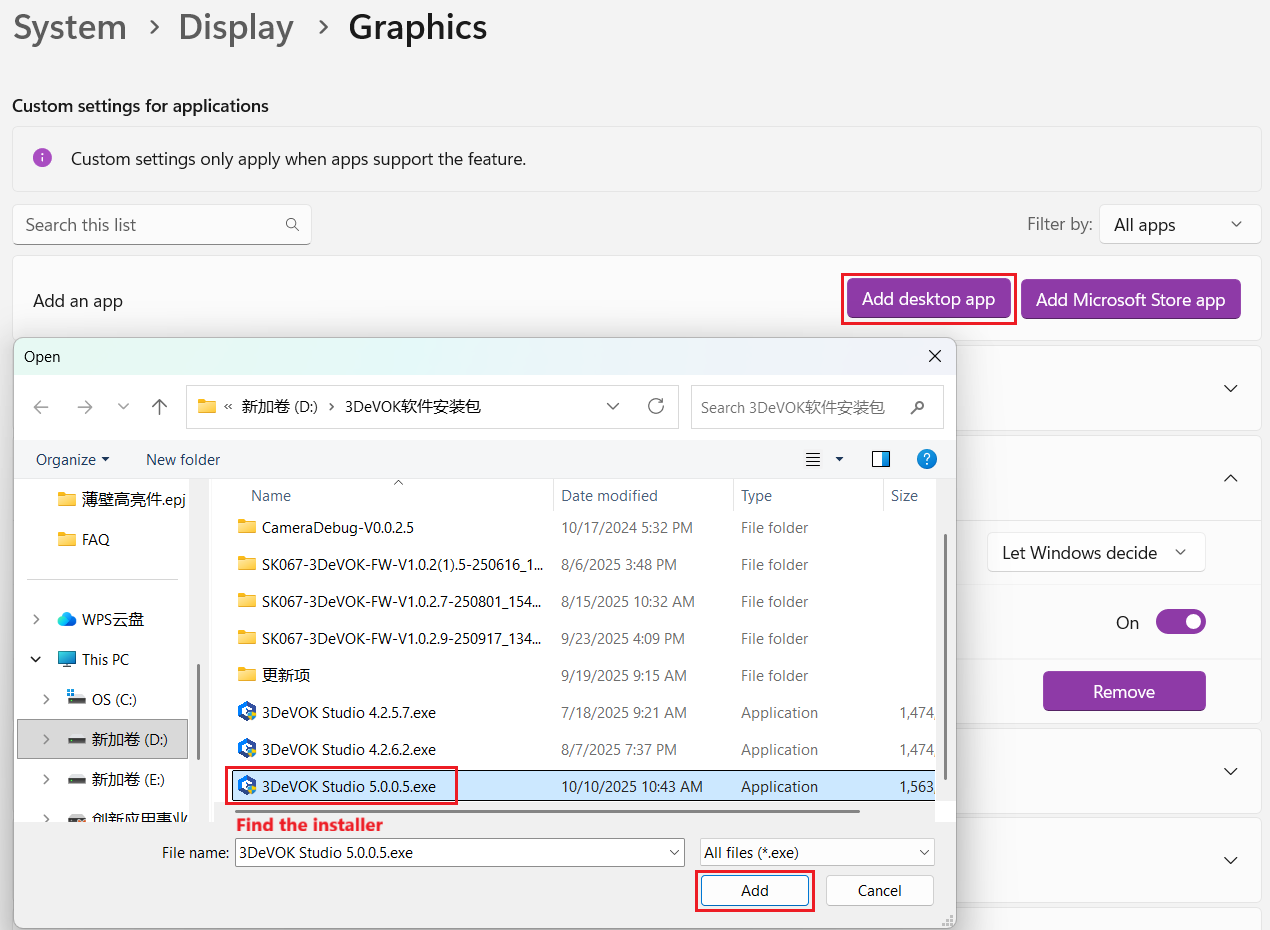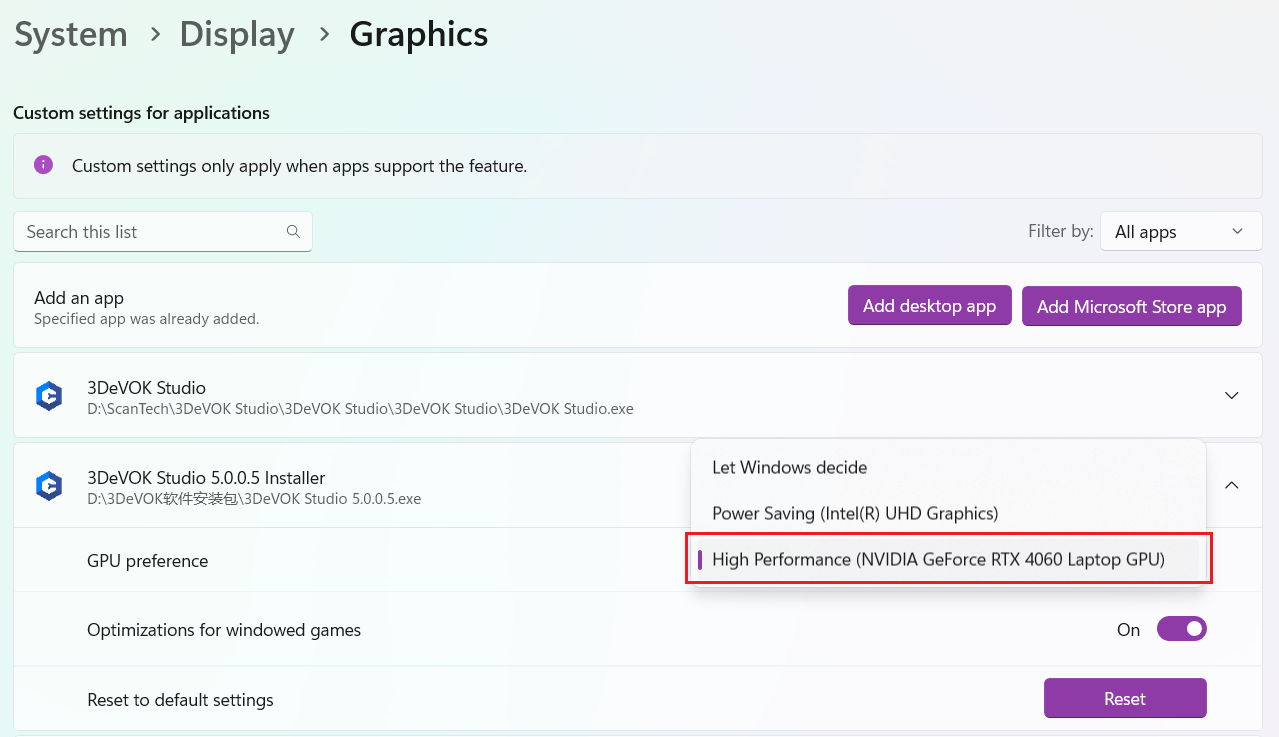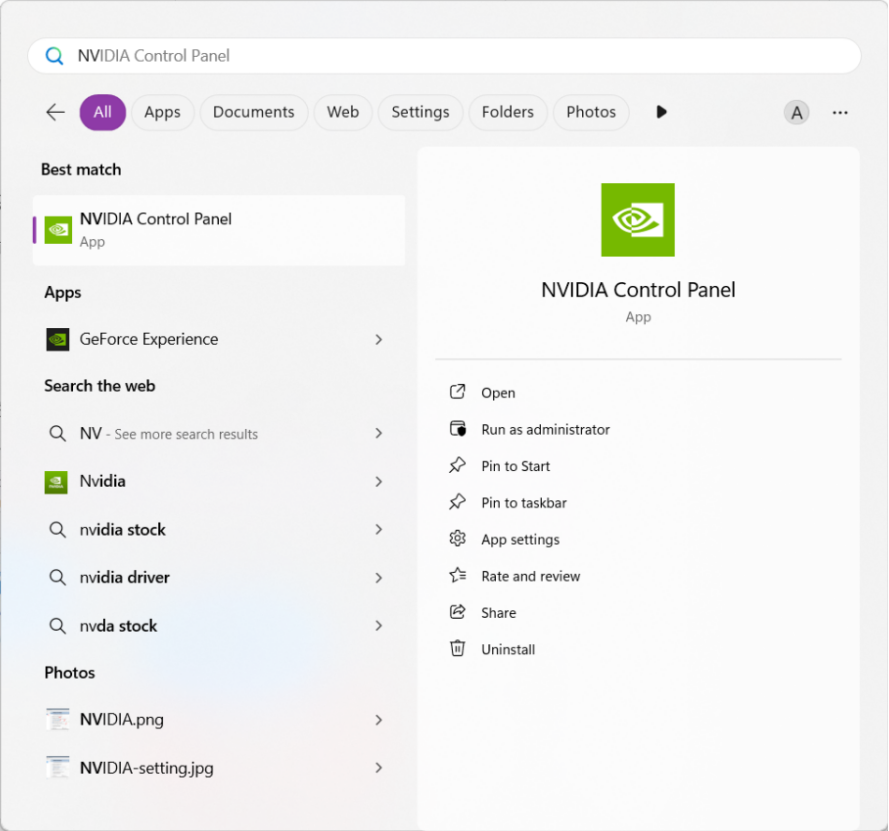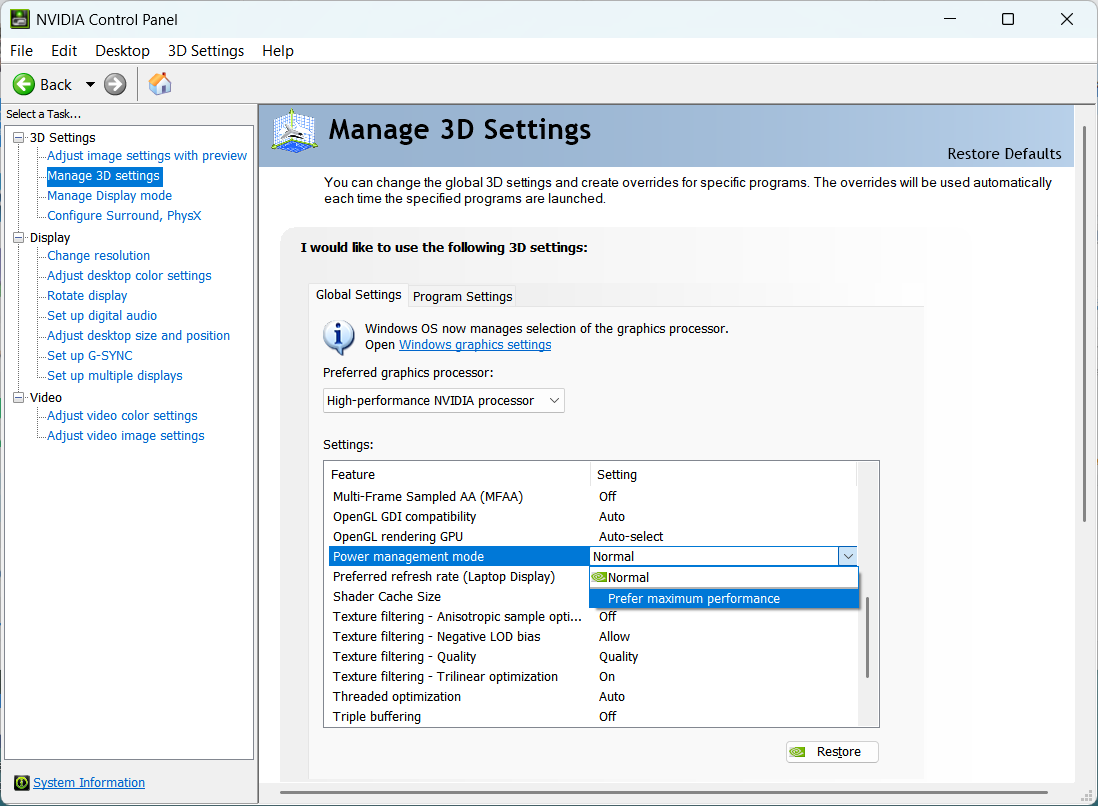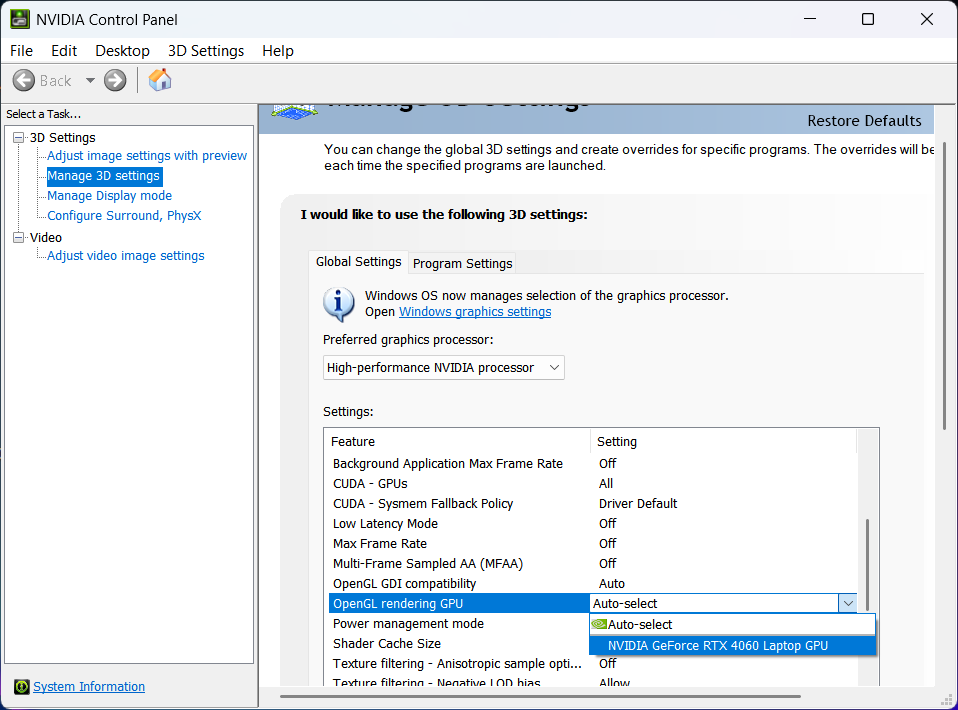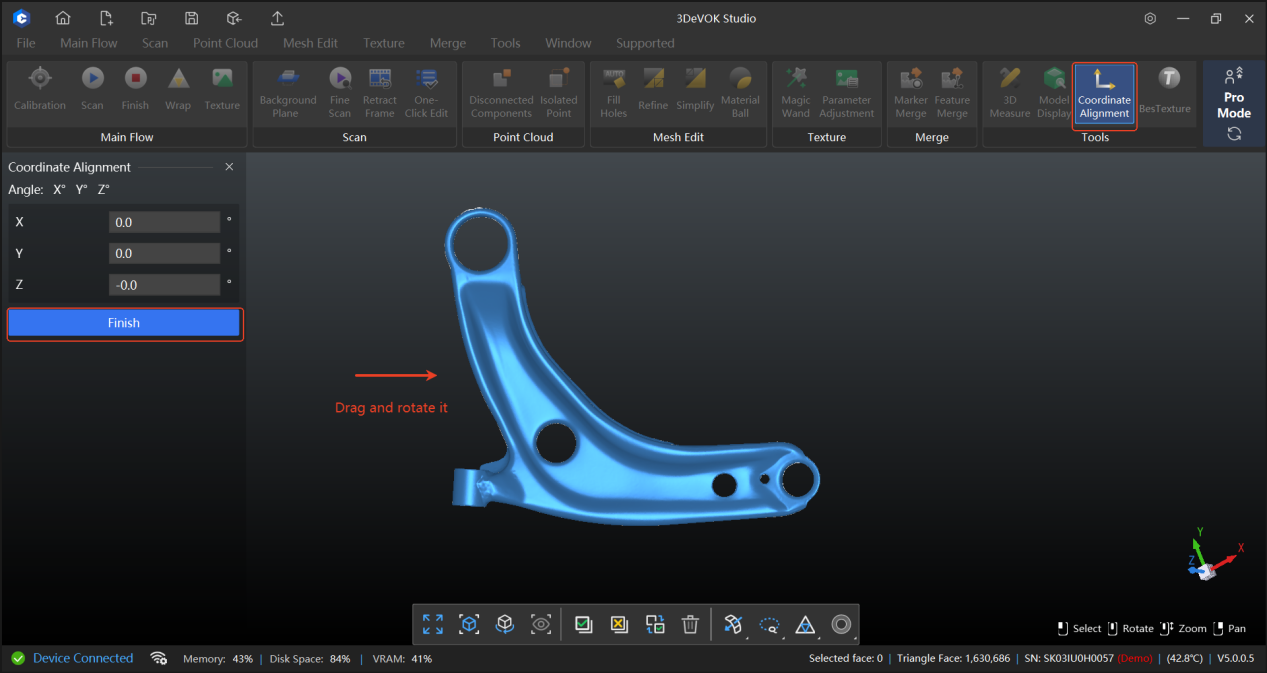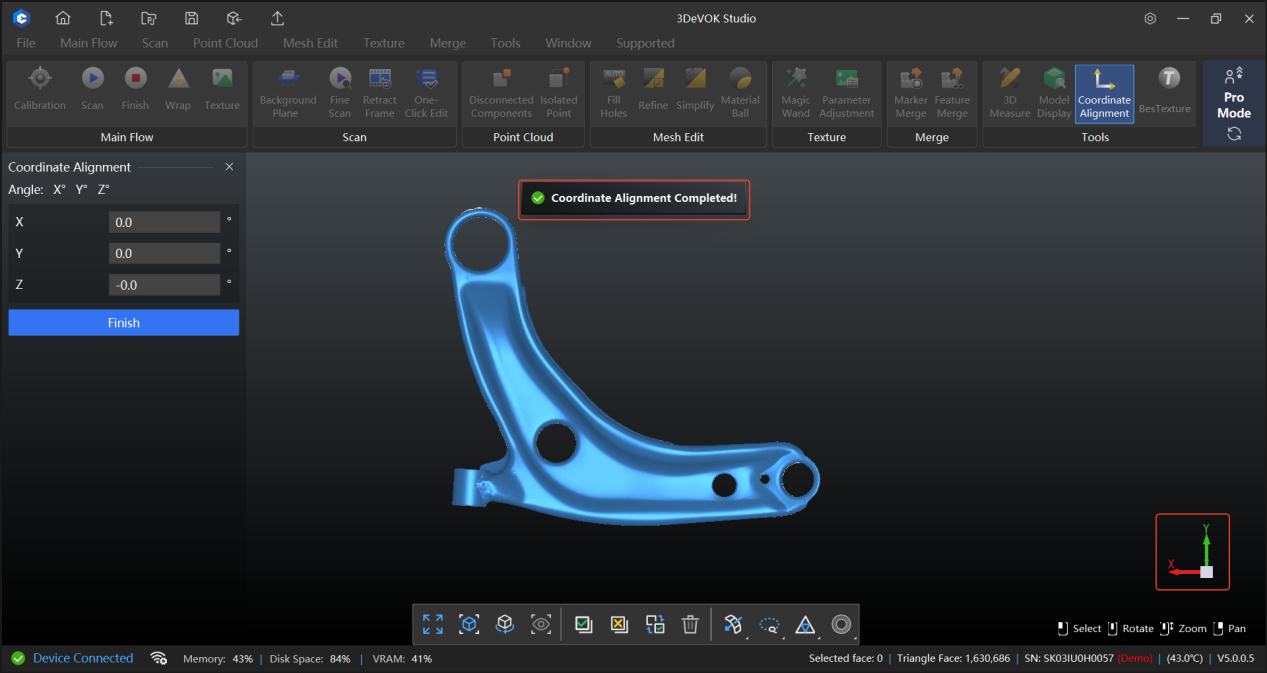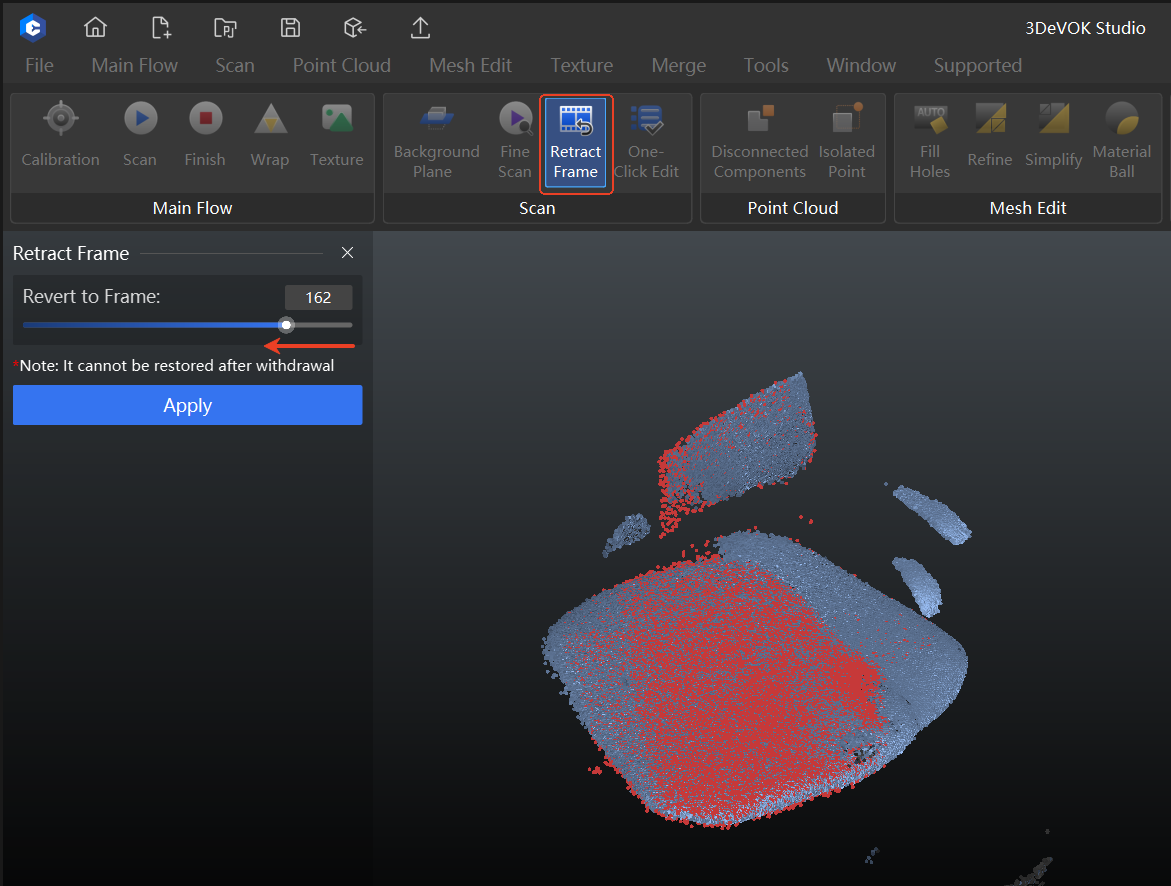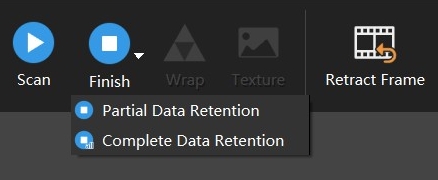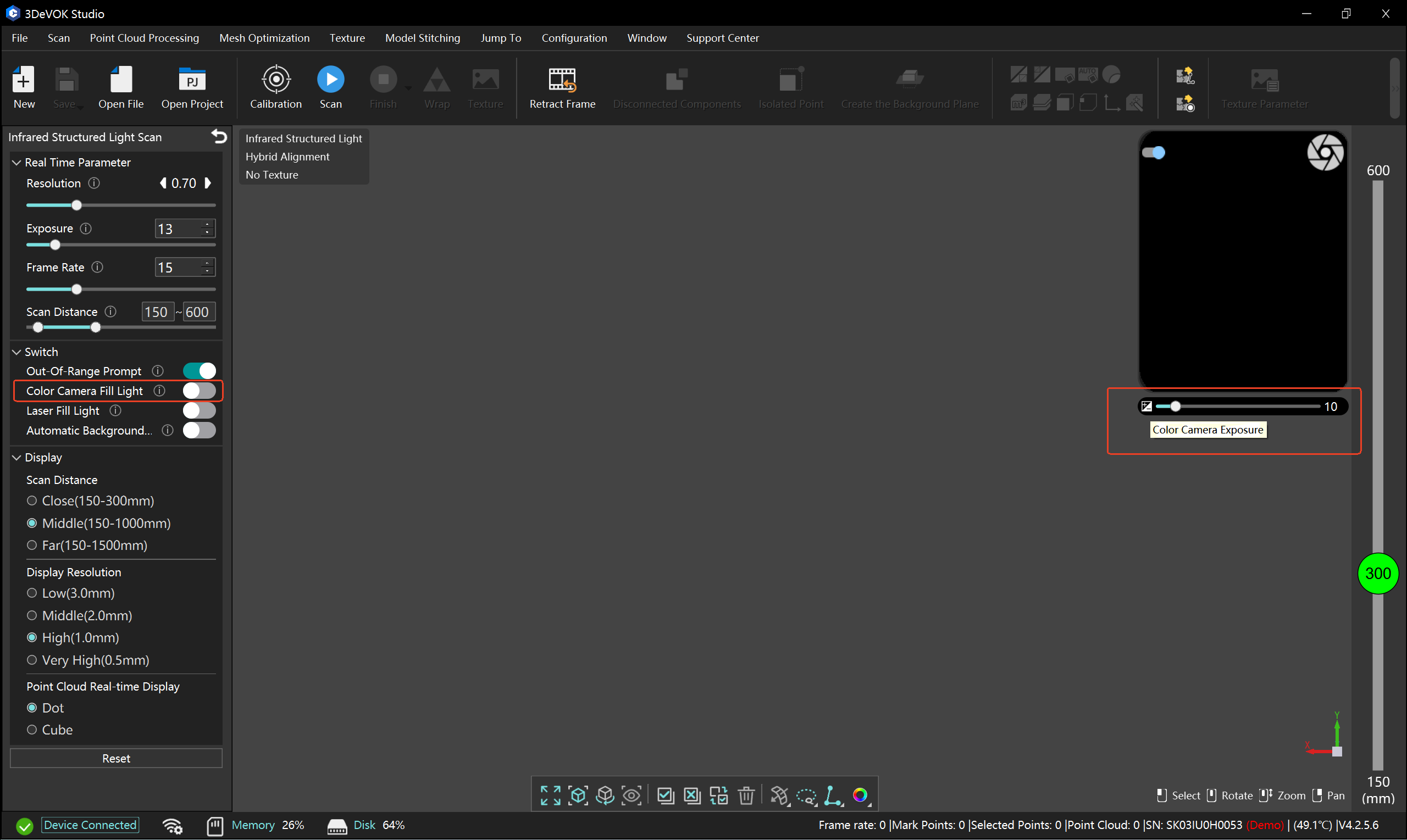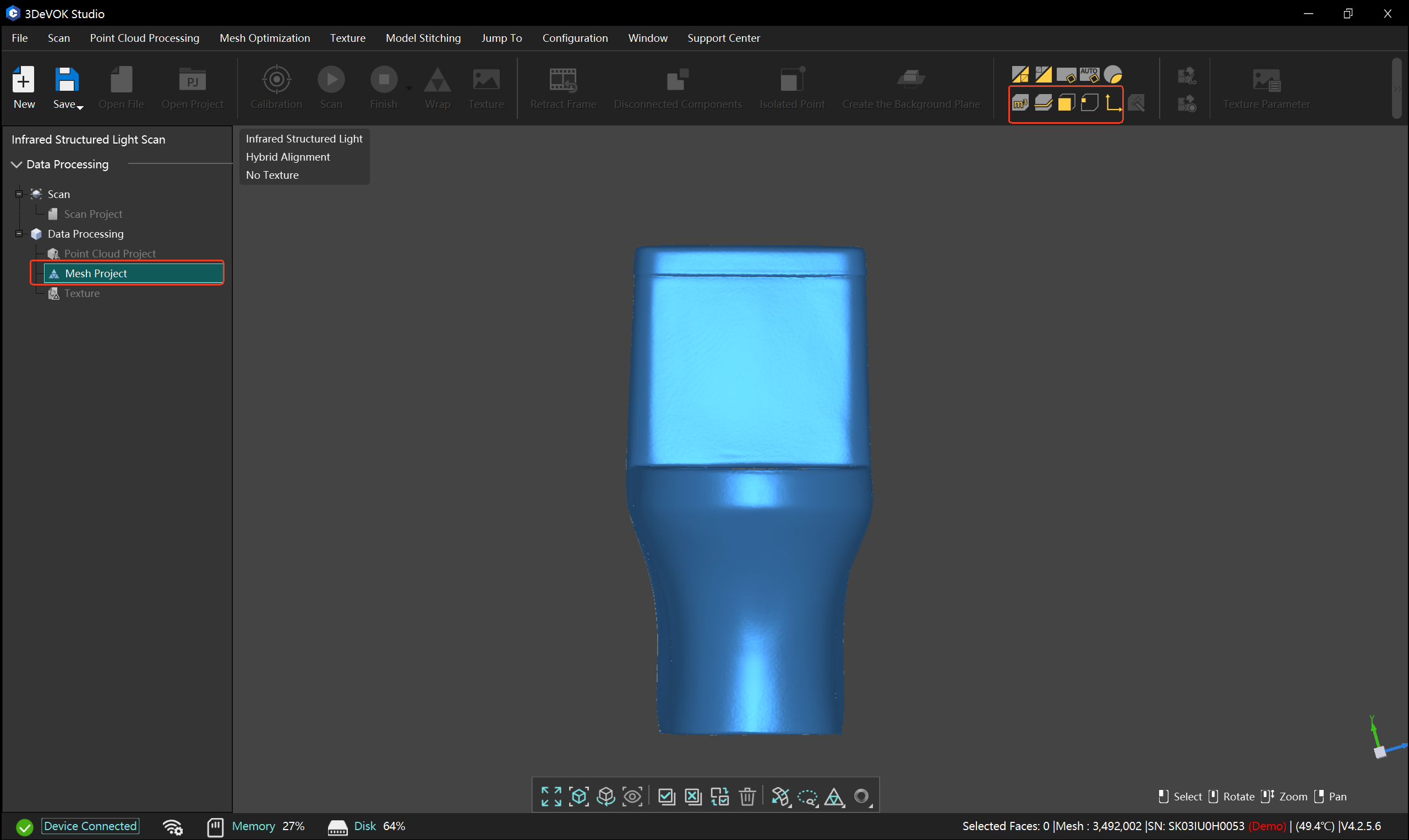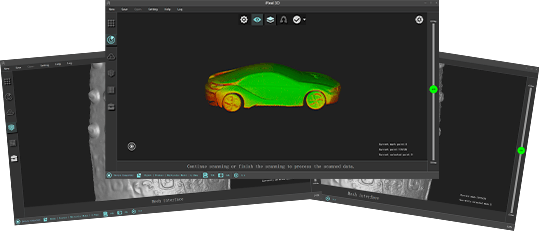Why does the calibration freezes in 3DeVOK Studio?
1. Potential Marker Interference:
The presence of extraneous marker points near the calibration board or its accessories can cause potential interference, which may stall the calibration process. Please remove any unrelated marker points from the vicinity.
2. Incorrect Board Orientation & Cluttered Environment:
Ensure the calibration board is positioned in the correct orientation as indicated by the software. An incorrectly oriented board can cause calibration to stall.
Keep the area around the calibration board and its accessories clean and free of cluttered objects.
3.The serial number of the calibration board does not match that of the scanner. For instructions on replacing the calibration board, please refer to the FAQ: How to calibrate the 3DeVOK scanner with a non-matching master plate?
In 3DeVOK Studio, after processing scan data to Point Cloud, Mesh, or Texture , can I continue scanning?
Yes, you can continue scanning provided the object has not undergone any deformation. Simply left-click on “Real-time Scanning” within the “Data Processing” section of the left sidebar to switch to the scanning interface. Align the device with the object and click the start button on the touch screen to resume. The subsequent point cloud, mesh, and texture mapping will need to be processed after pausing the scan.
How to Activate License Online in 3DeVOK Studio (New UI version for v5005 and above)
Launch 3DeVOK Studio, and click the “Settings” icon in the upper-right corner.
Click the “Settings” icon in the upper-right corner.
How to Obtain Log or Crash Files for 3DeVOK Studio?
To assist in troubleshooting, please follow the steps below to locate and provide the necessary log or crash files.
-Locate the Software Directory
-Right-click on the software’s desktop icon and select “Open file location”.Find the Log Files
In the opened folder, look for a folder named “Log” or “Logs”. Please send the entire folder to the corresponding sales or technical support contact.
-Handle Crash Issues: If the software has crashed, look for a “Crash File” folder in the same software directory. Check inside for any files with the .dmp extension. If present, please provide these files as well.
What are the configuration requirements or recommended settings for computers equipped with NVIDIA RTX 50 series graphics cards when using 3DeVOK Studio software?
To ensure the stable operation of 3DeVOK Studio when using NVIDIA RTX 50 series graphics cards and avoid compatibility issues, software crashes, or failures such as no data during real-time laser scanning, please follow the instructions below before starting scanning tasks. The operational guidelines are as follows:
Display Settings
- Right-click anywhere on the desktop to open the options.
- Click to enter: Display Settings.
- Find System > Display > Related Settings > Graphics
- Add desktop application: the installation package of 3DeVOK Studio.
- Select GPU preference: High-performance (NVIDIA GeForce RTX 5060 Laptop GPU). (Subject to the actual graphics card)
Power Settings
- Search for “NVIDIA Control Panel” and open the control panel.
- Select “Manage 3D Settings” on the left, then locate “Power Management Mode” under “Global Settings” and choose “Prefer Maximum Performance”.
Rendering Settings
1. Continue by selecting “Manage 3D Settings” on the left. Under “OpenGL Rendering GPU,” change the option from “Auto-select” to the corresponding graphics card in your computer. (Subject to the actual graphics card)
How to use Coordinate Alignment function in 3DeVOK Studio scanning software?
After importing the mesh file (e.g., STL) or wrapping it within the software, click the “Coordinate Alignment” function in the toolbar. Drag and rotate the model until it is properly oriented in the view, then click the “Apply” button on the left to finish the alignment. At this point, the coordinates in the lower-right corner will change, indicating a successful alignment, as shown in the figure.
When using the hybrid alignment mode in 3DeVOK Studio for scanning, if misaligned data occurs, how should it be deleted?
In this case, scanning should be paused immediately. Locate and click the “Retract Frame” option at the top of the software. Then drag on the left side of the software to undo the erroneous data. Finally, click “Apply,” and the software will automatically remove the incorrect data.
Why is there no real-time point cloud display during scanning in 3DeVOK Studio, but the data appears after pausing?
This occurs due to insufficient graphics memory on the computer. Low graphics memory can cause issues with real-time rendering during scanning, but data is actually being generated throughout the process.
It is recommended to have a graphics memory of 4GB or more and a system memory (RAM) of 32GB or above. If either of these specifications is not met, the above problem may occur.
In the 3DeVOK Studio software, what are the factors that affect the processing time of point clouds?
Two primary factors significantly impact point cloud processing duration:
- Resolution: Higher resolutions(smaller values) increase processing time.
- Scanning Duration: Longer scans directly result in longer computation times, for every frame captured is being processed after finishing scanning.
What is the difference between the “Partial Data Retention” and “Complete Data Retention” options below the “Complete” button?
Below the “Finish” button, there are two options: “Partial Data Retention” and “Complete Data Retention” When processing data, the software defaults to “Partial Data Retention”
Partial Data Retention: Only retain point clouds displayed as green in color map
Complete Data Retention: Retain all data including point clouds displayed as red in color map
The texture appears too dark after turning off the color camera fill light. How to fix this?
When the texture dims due to disabled fill light, adjust the color camera’s exposure brightness in the Real View on the right to compensate.
What measurement tools are available in 3DeVOK Studio?
3DeVOK Studio offers four measurement modes: volume, circumference, area, and distance. Additionally, it provides a data alignment feature to adjust object coordinates, which can be found in Mesh Project.