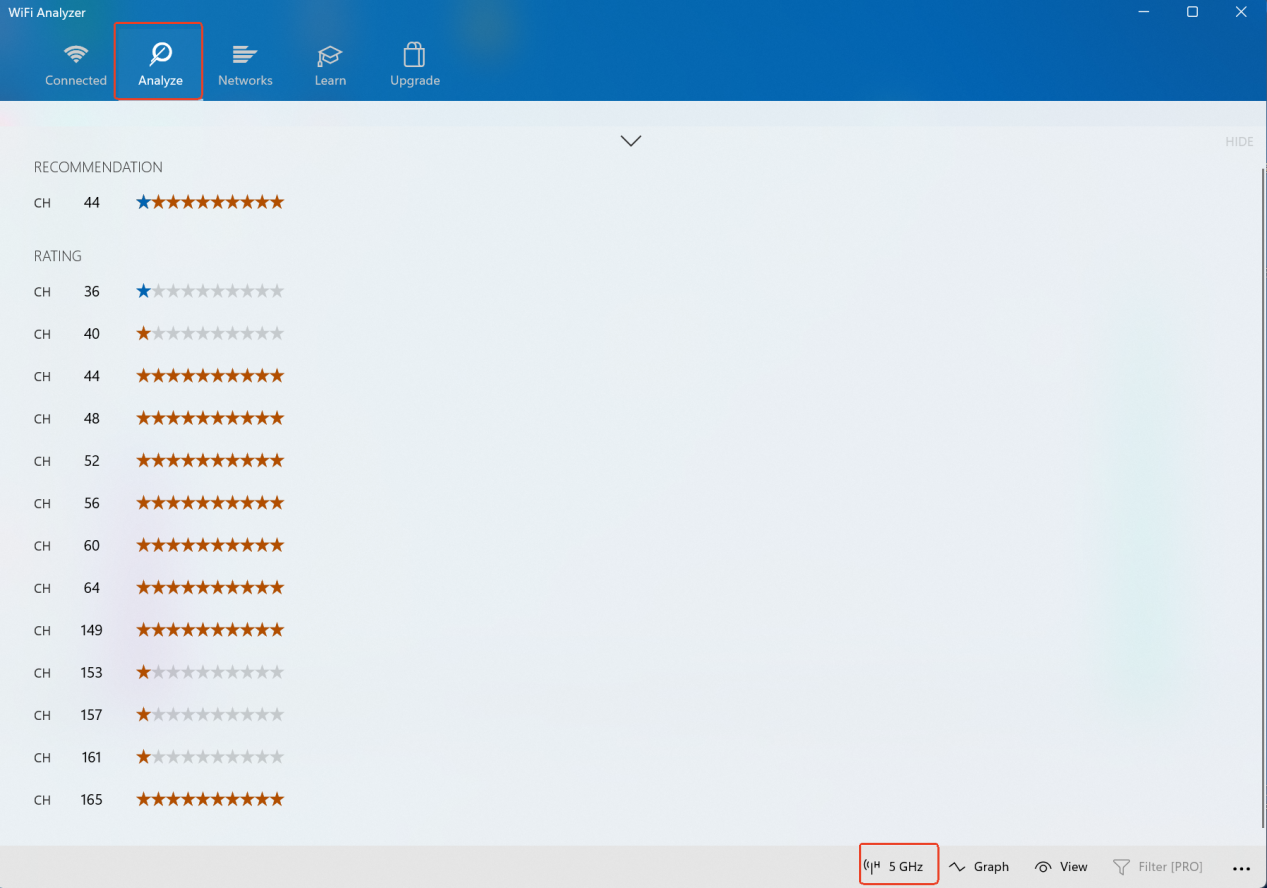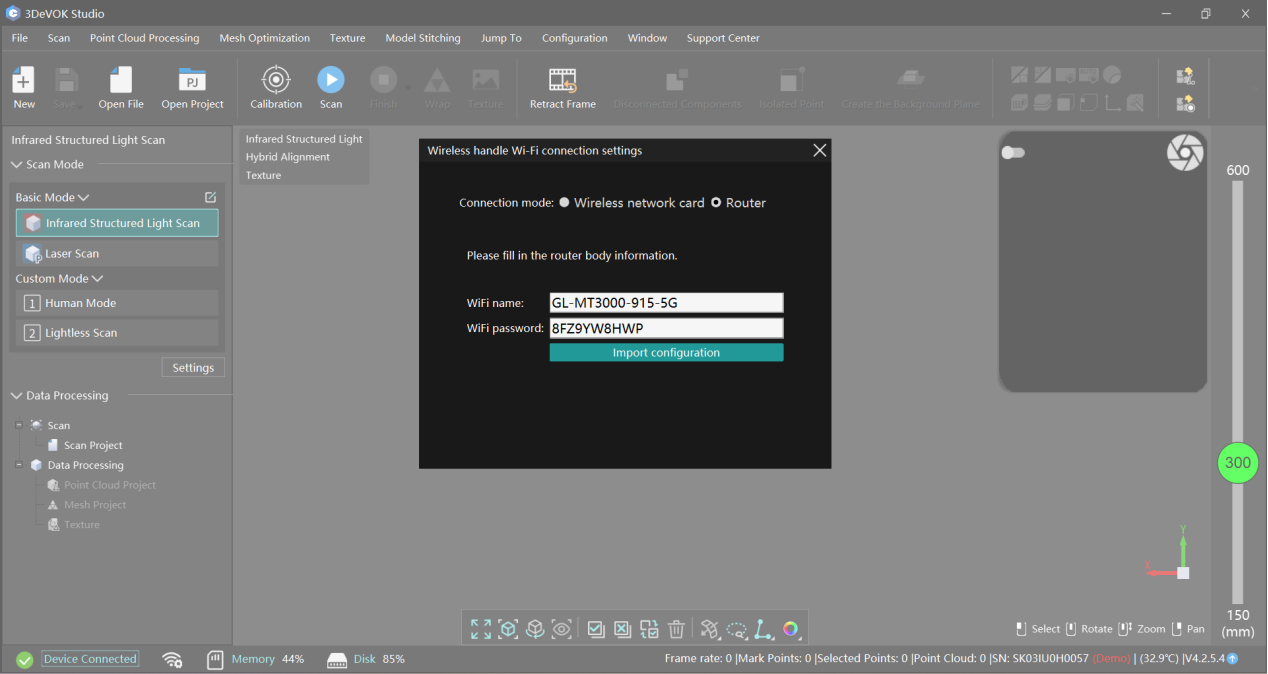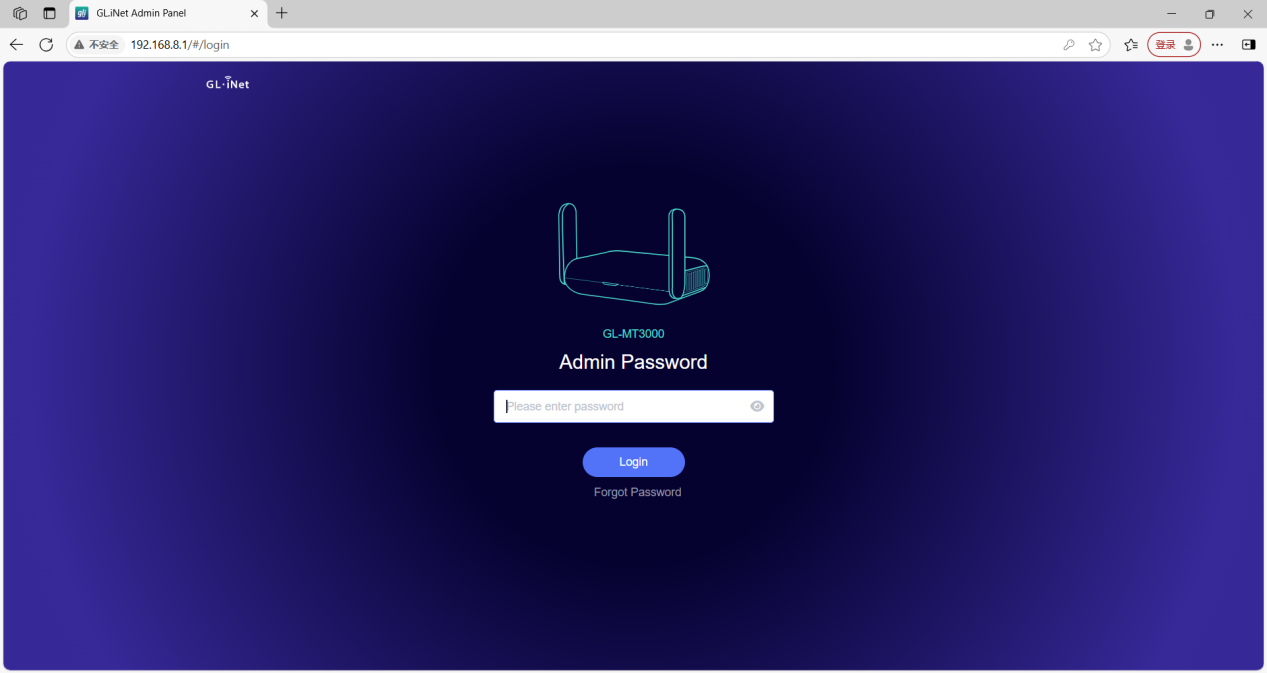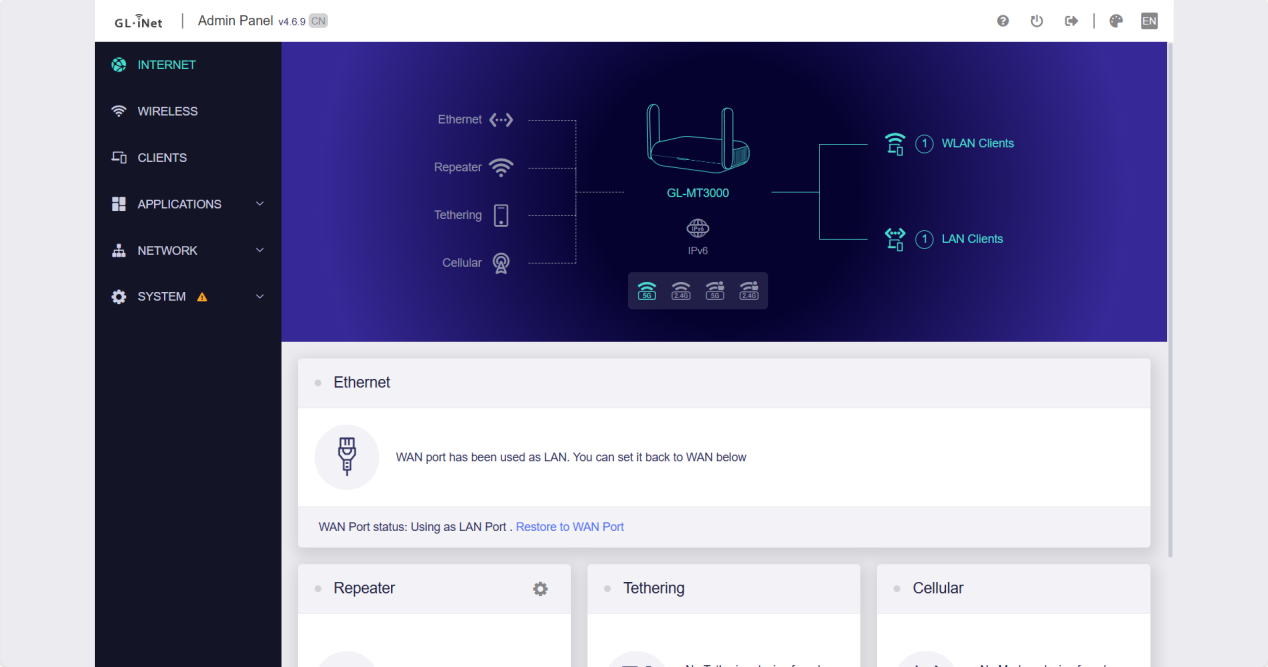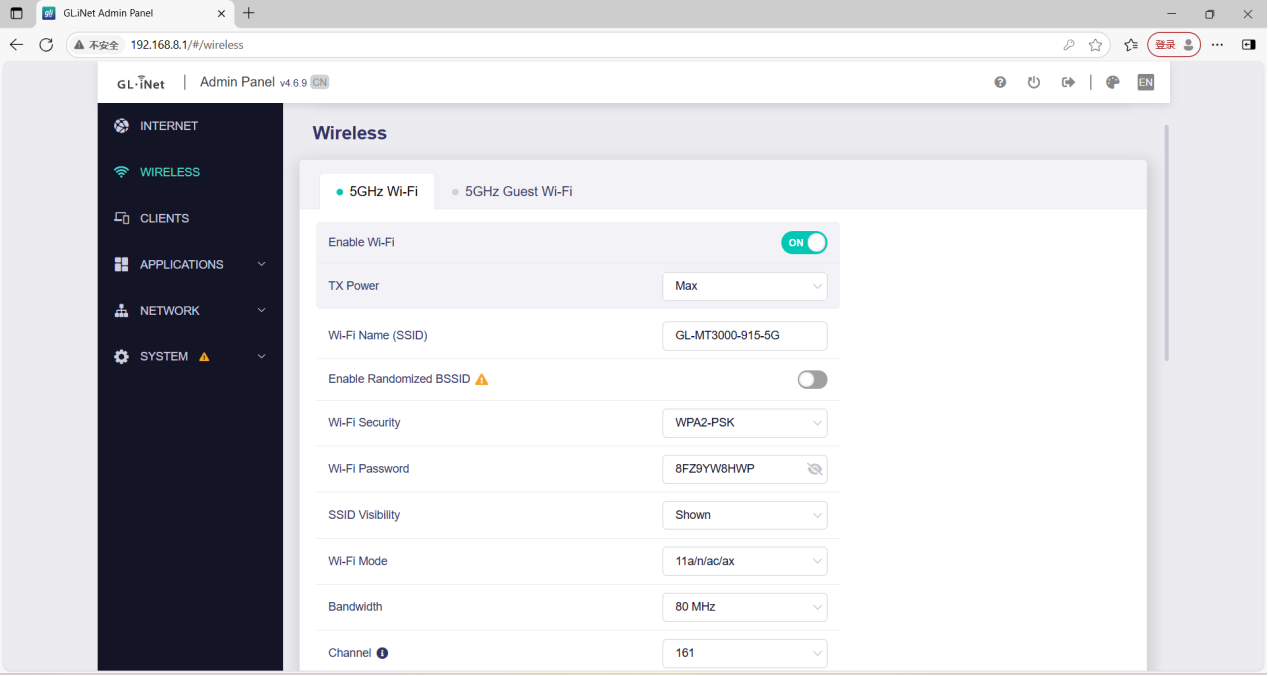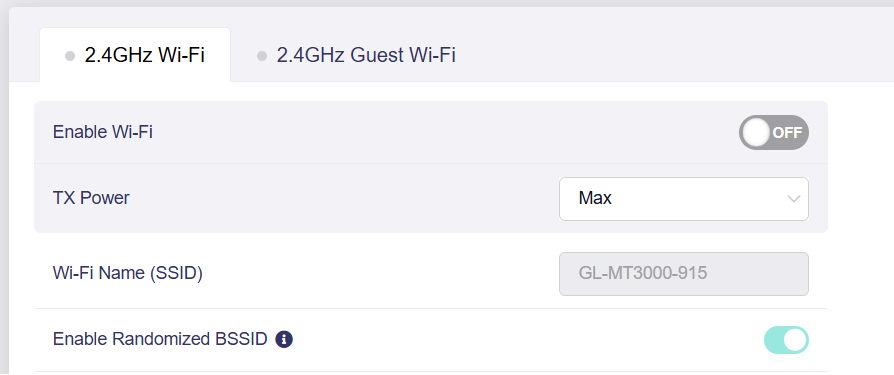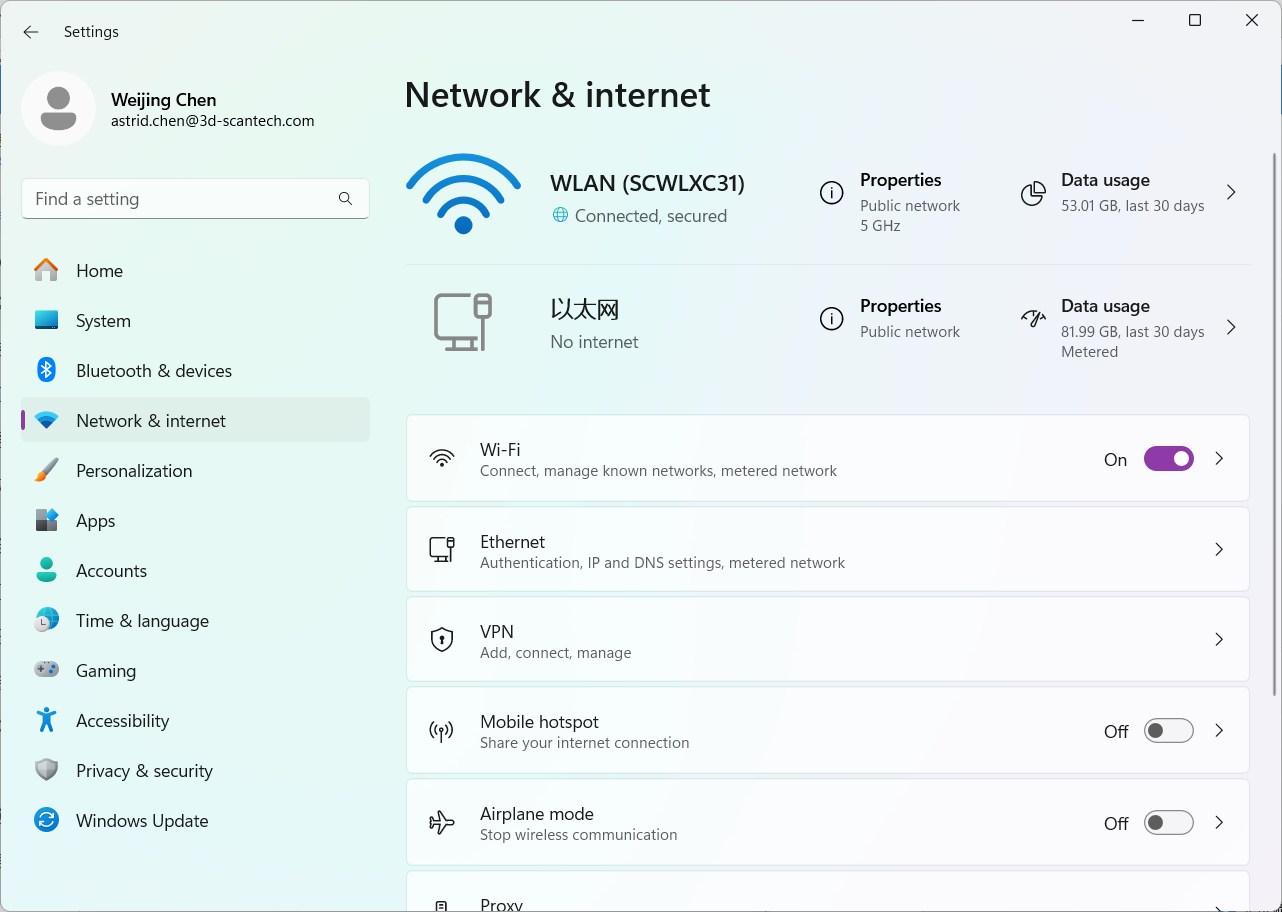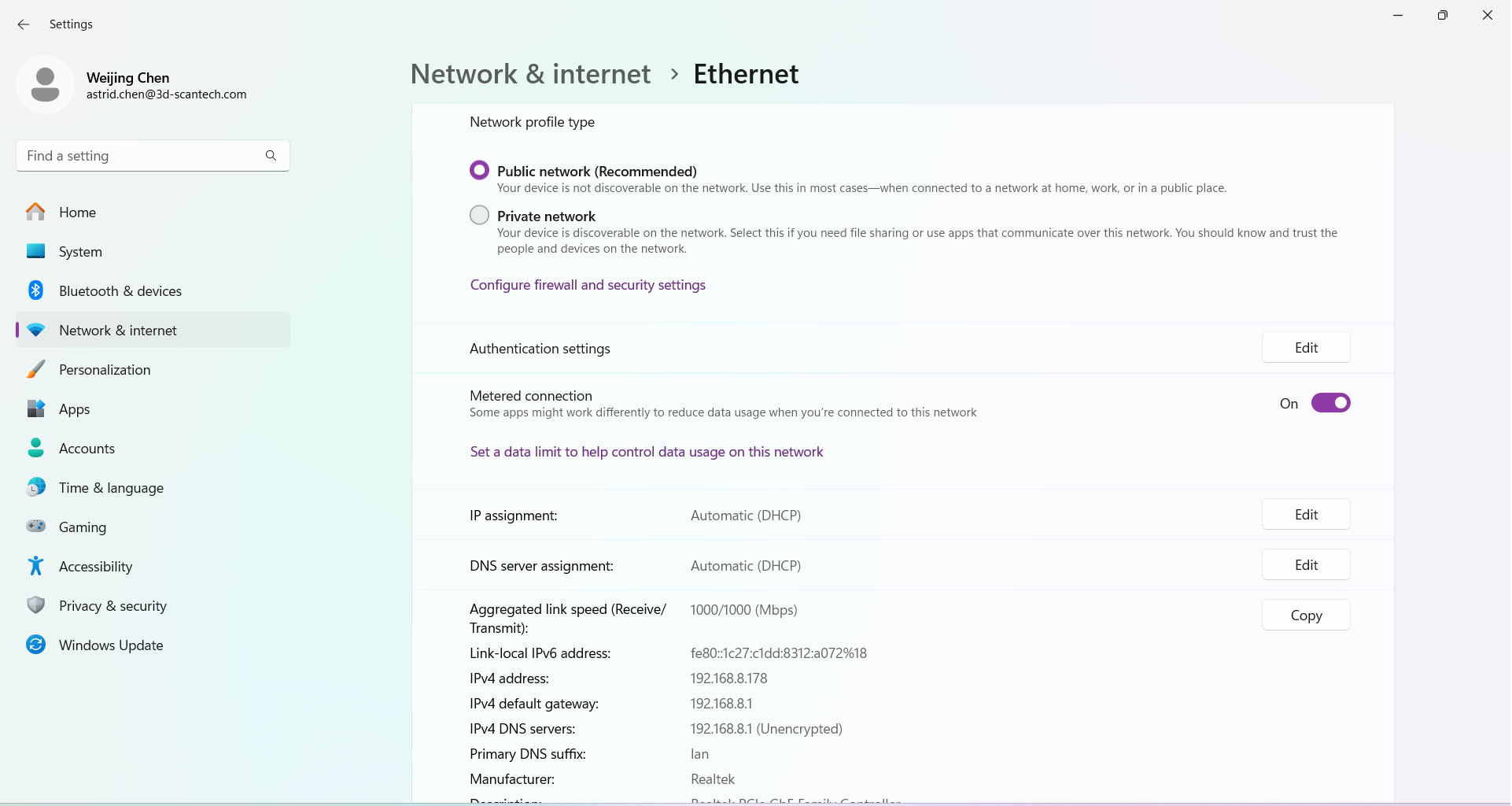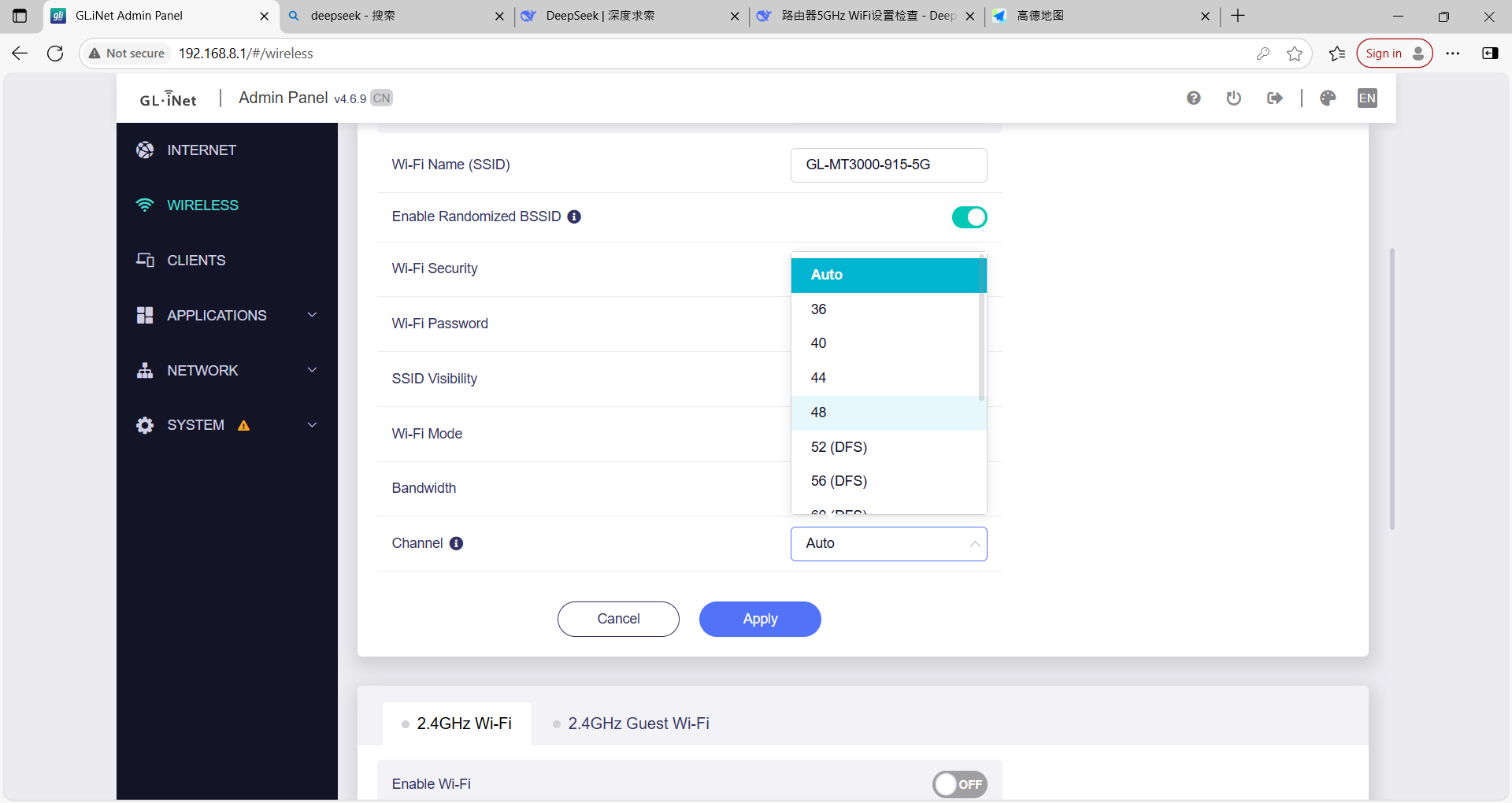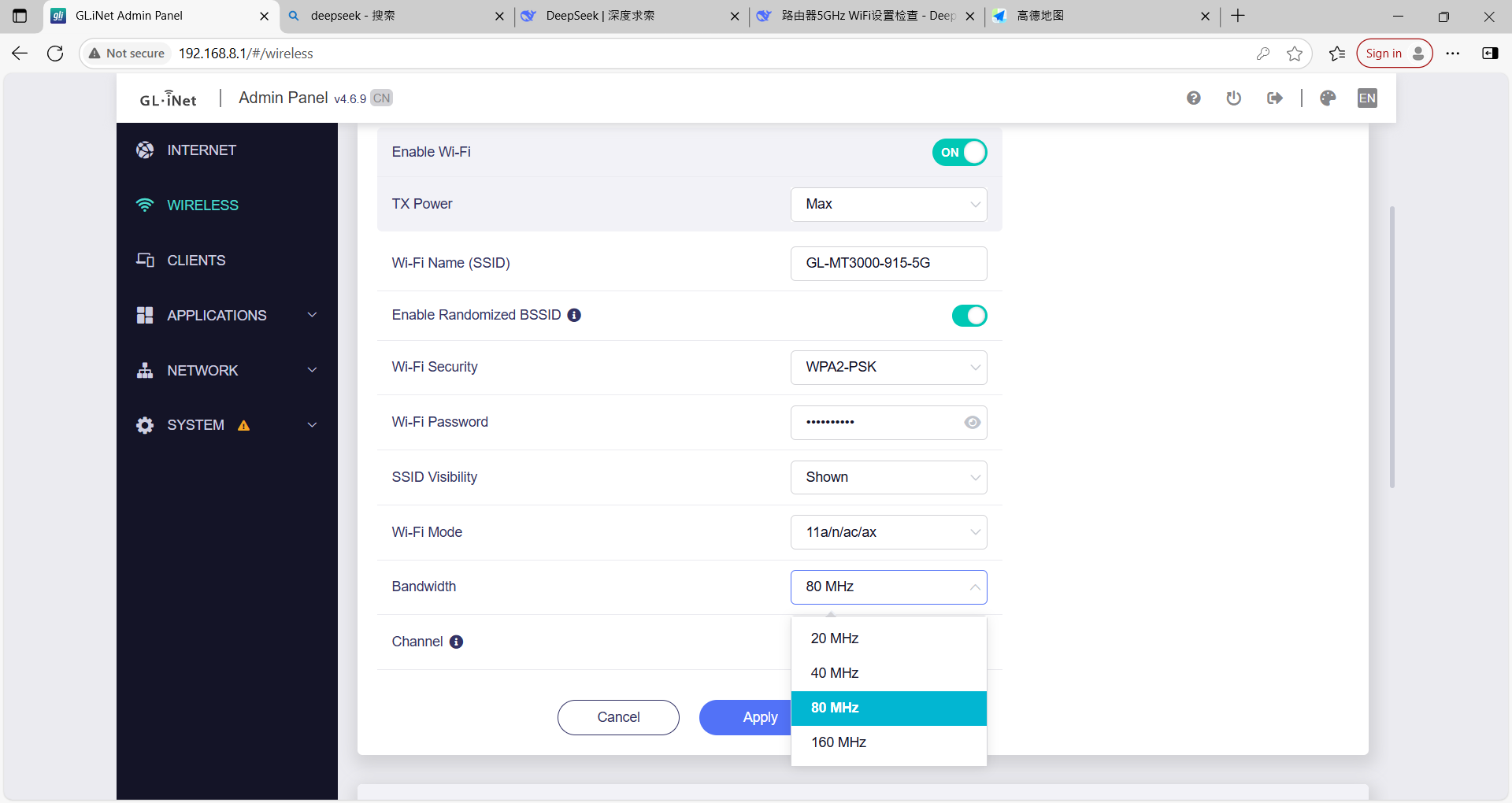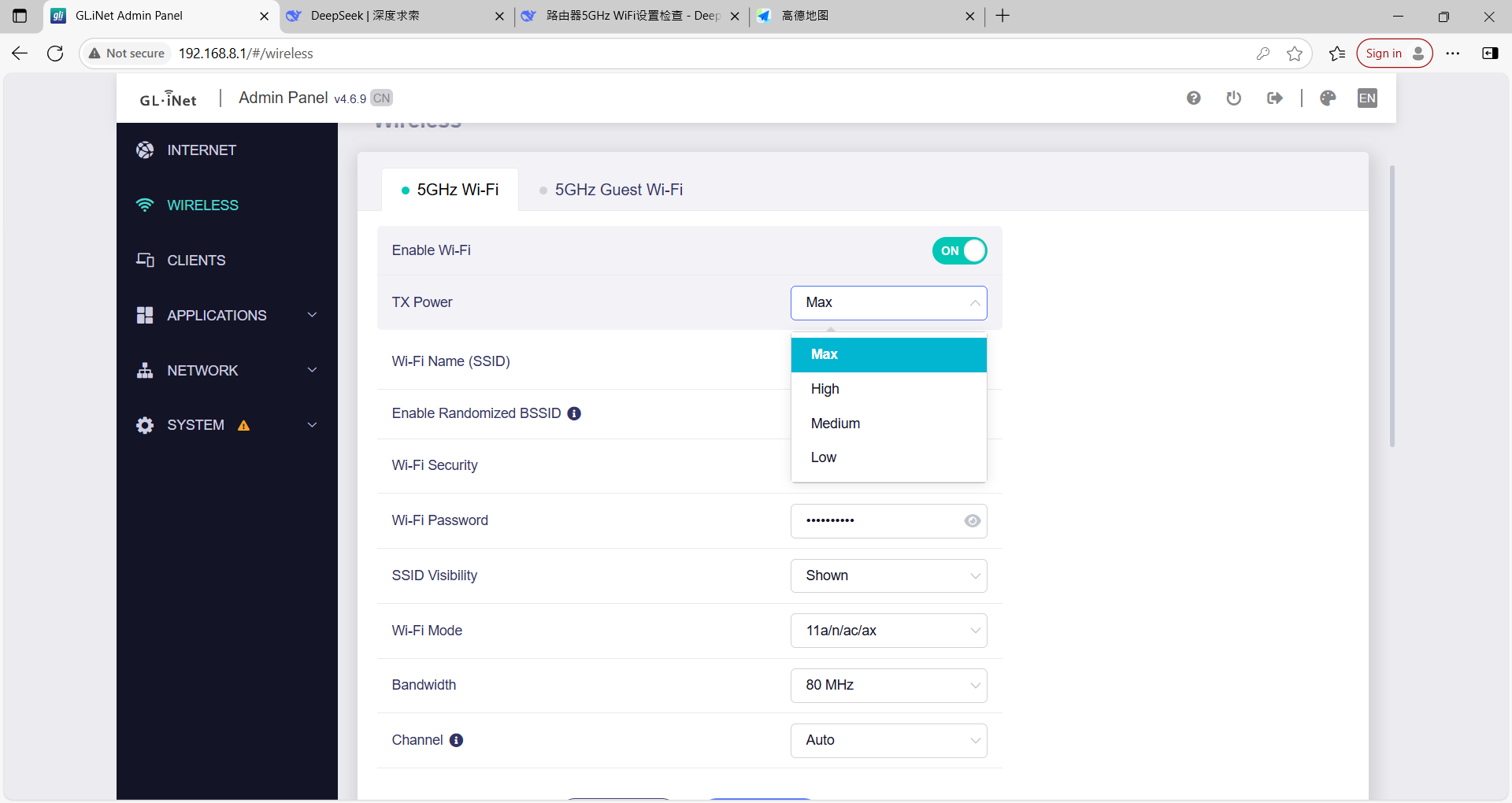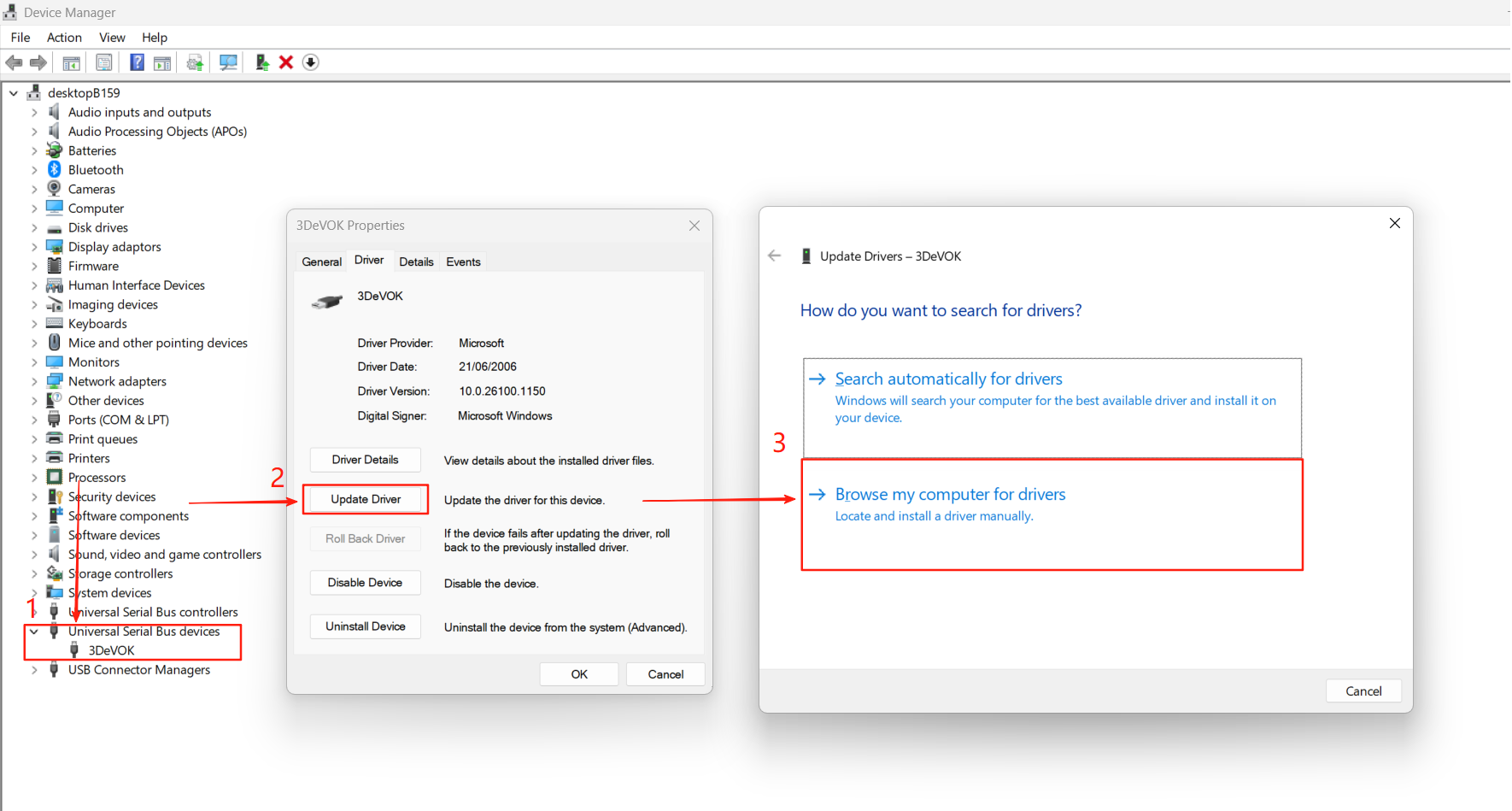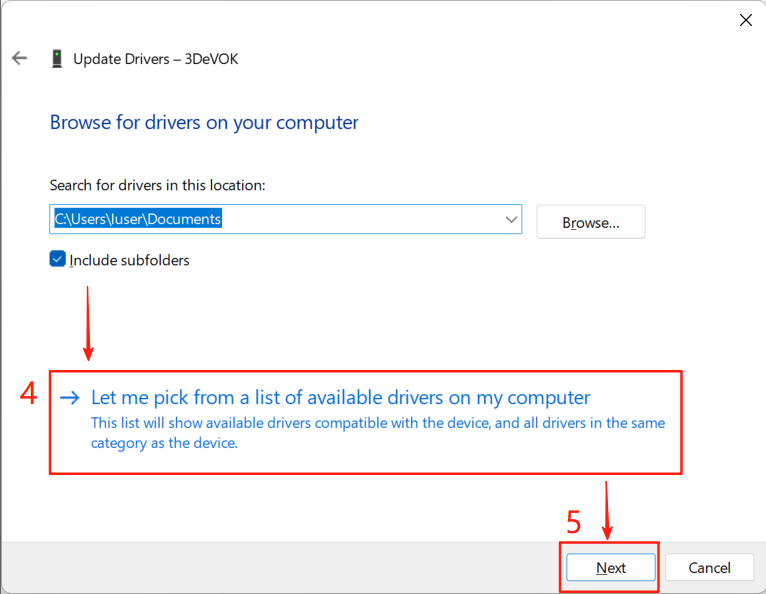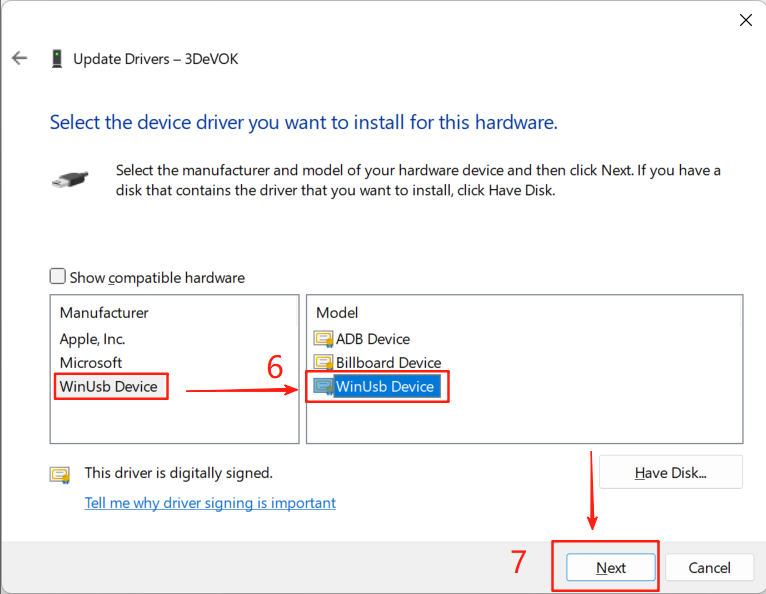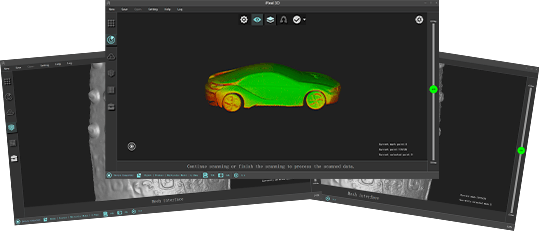How to check WiFi channel signal strength in wireless-router connections?
Follow these steps to measure WiFi channel signal strength:
- Download and install a WiFi analyzer tool (e.g. WiFi Analyzer)
- Open the software and navigate to the “Analysis” interface
- Switch to the 5GHz band to view channel quality
- Interpret signal strength indicators:
- Blue (more stars): Strong signal
- Yellow/Red (fewer stars): Weak signal
You may optimize by selecting the recommended channel
- Important Notes:
- Router/AP positioning, height, and surrounding obstructions all affect signal strength
- Regular detection and channel optimization are recommended
Troubleshooting Wireless Frame Drops (Applicable for Router: GL.iNet GL-MT3000)
- Open the 3DeVOK Studio software, click the wireless button at the bottom left, and ensure the device is connected to the Wi-Fi namewith the suffix ‘5G’.
- Ensure that the router’s power cable is directly connected to an external power source via the plug, not to the computer; connect the router’s Ethernet cable directly to the computer’s Ethernet port, and do not connect to the router’s Wi-Fi.
- Open a browser, enter http://192.168.8.1/, input the password to log in.
- Click “INTERNET”at the left side, then check the “Ethernet” under Ethernet to confirm whether it is “Using as LAN”. If it is being used as a WAN port, switch it to LAN (click the blue link).
- Return to the router settings page. Click “Wireless” on the left, then enablethe 5GHz WiFi option. Ensure that the WiFi name (SSID) and password match the SSID and password entered in the 3DeVOK Studio software. If the 5GHz WiFi is disabled while the 2.4GHz WiFi is enabled, turn off the 2.4GHz WiFi and enable the 5GHz WiFi.
- Open the computer’s settings interface, click “Network & Internet”, then select Ethernet > Properties.
- Check if the Aggregated link speed is 1000/1000 (Mbps).
- If so, go back to the router settings page, click “Wireless” on the left, then select “Modify” at the bottom to switch the channel (changing from “Auto” to other channels)in order to eliminate channel interference. Continuously scan and observe until the wireless handle no longer drops frames.
- If switching Channel does not fully resolve the frame drop issue, try the following adjustments:
- Increase Bandwidthto improve throughput.
- Reduce TXPower: If currently set to “Max”, lower it to “Medium” or “Low” to minimize interference.
Usage Precautions for 3DeVOK Wireless Controller
- A “click” sound indicates successful fastening. Always ensure the controller is securely fastened before lifting and using the device to prevent accidental detachment and potential damage from falls.
- When using the wireless controller, always securely attach the safety strap. This prevents the device from falling and breaking due to detachment without protection.
- Avoid placing the controller on its side with buttons facing down to prevent accidental button presses. When lifting the device from a surface, always verify the connection status between the controller and scanning hardware. Only lift the device after confirming it is securely locked in place.
Solution to USB Recognition Error for 3DeVOK MT/MQ Scanner
Under normal circumstances, the USB of the device should be located under “Universal Serial Bus devices”. If the device’s serial port is not in this position when viewed in the “Device Manager”, please follow the steps below to update the driver.
In the Device Manager, find “3DeVOK” – right-click “3DeVOK” – Update Driver – Browse my computer for driver software – Let me pick from a list of device drivers on my computer (L) – WinUSB Device.
After completing the above steps, the device can be used normally.