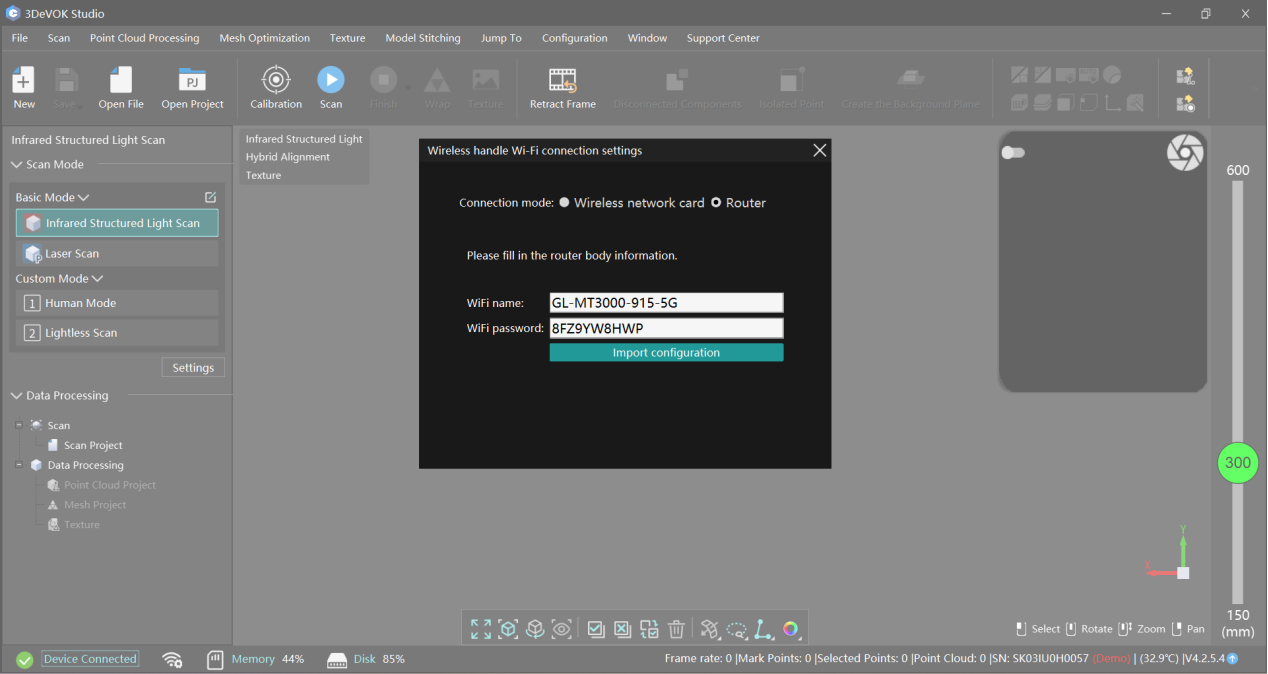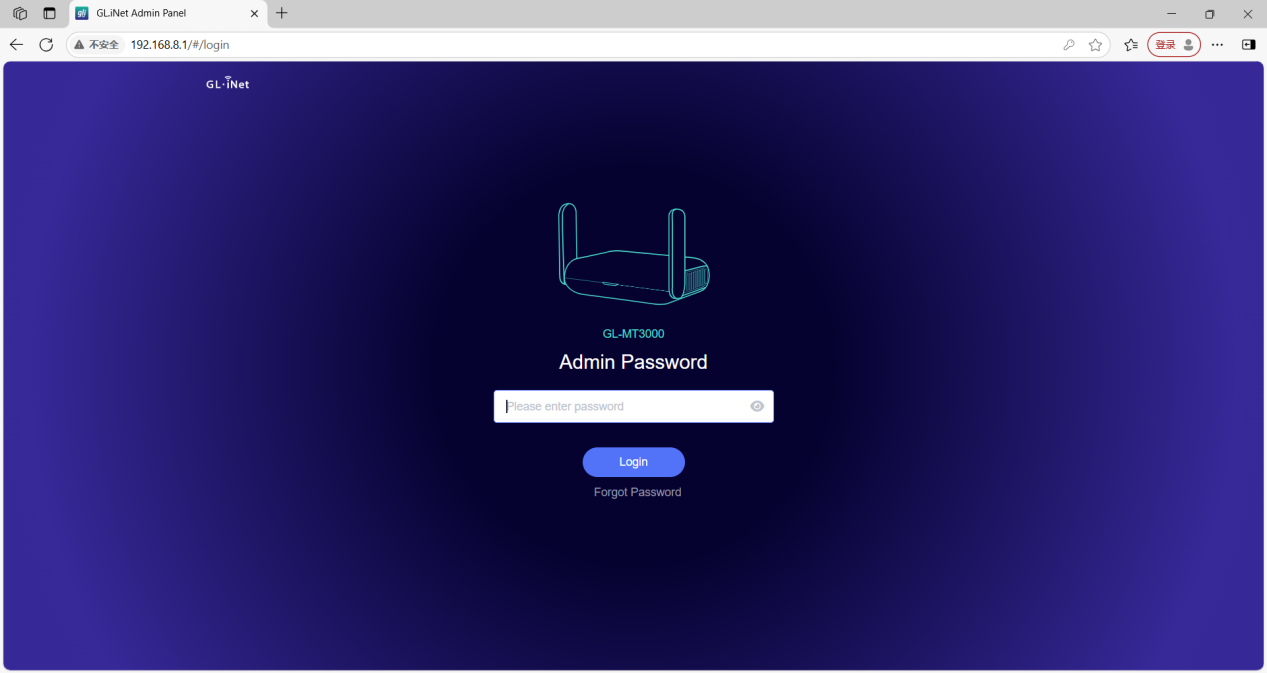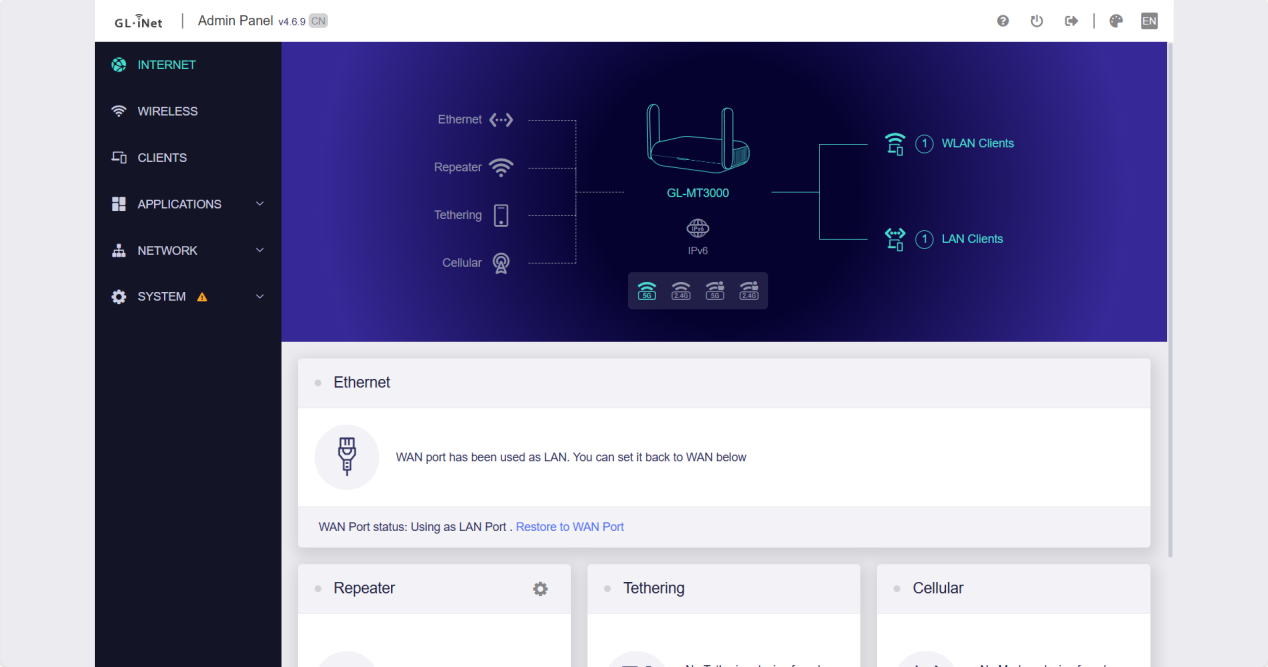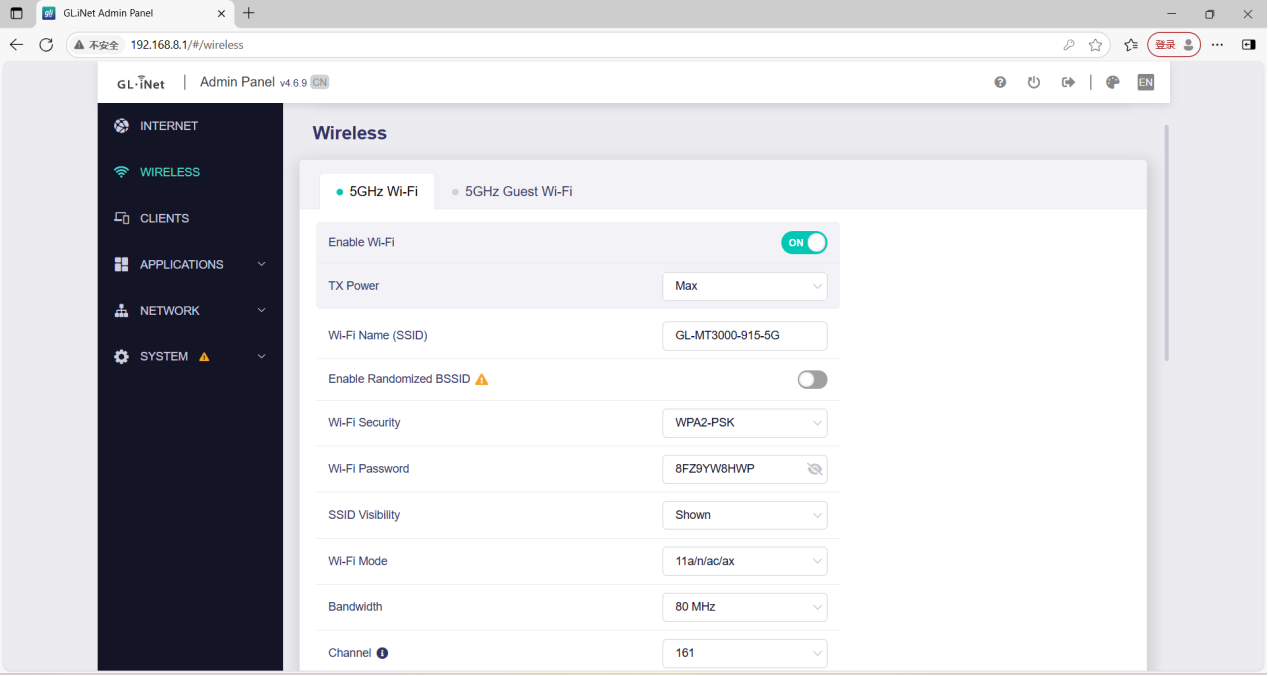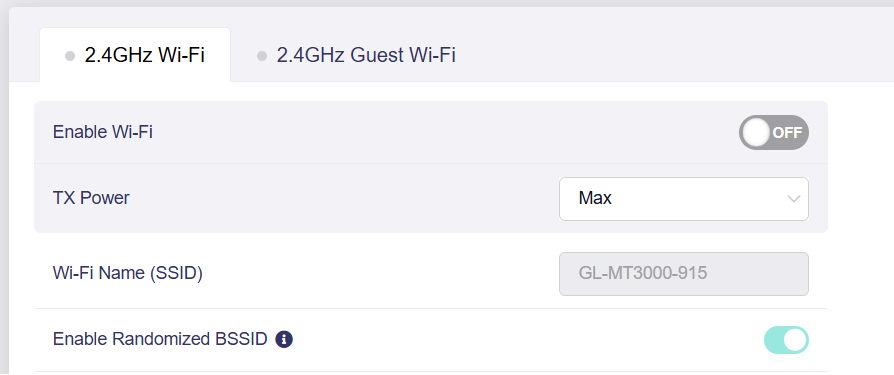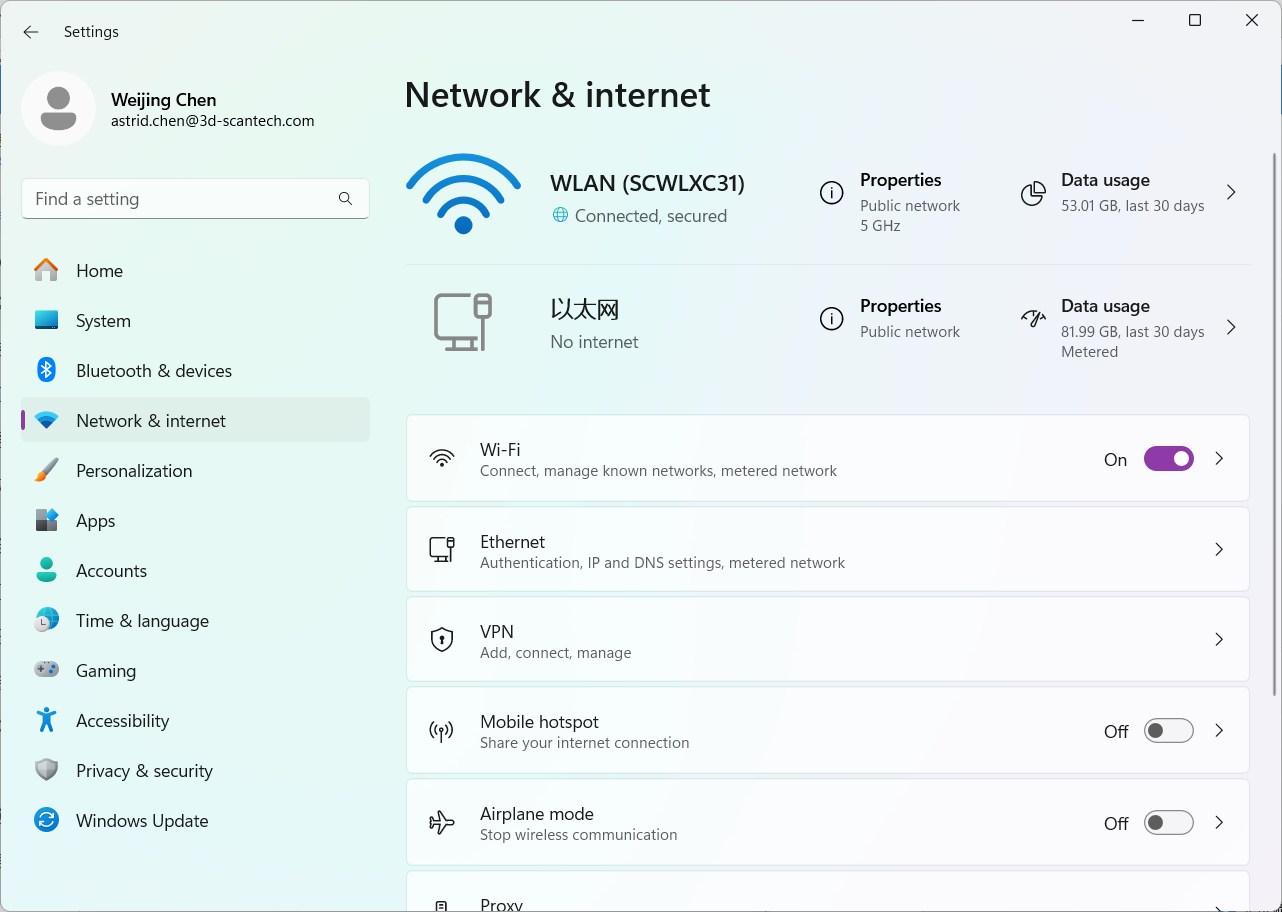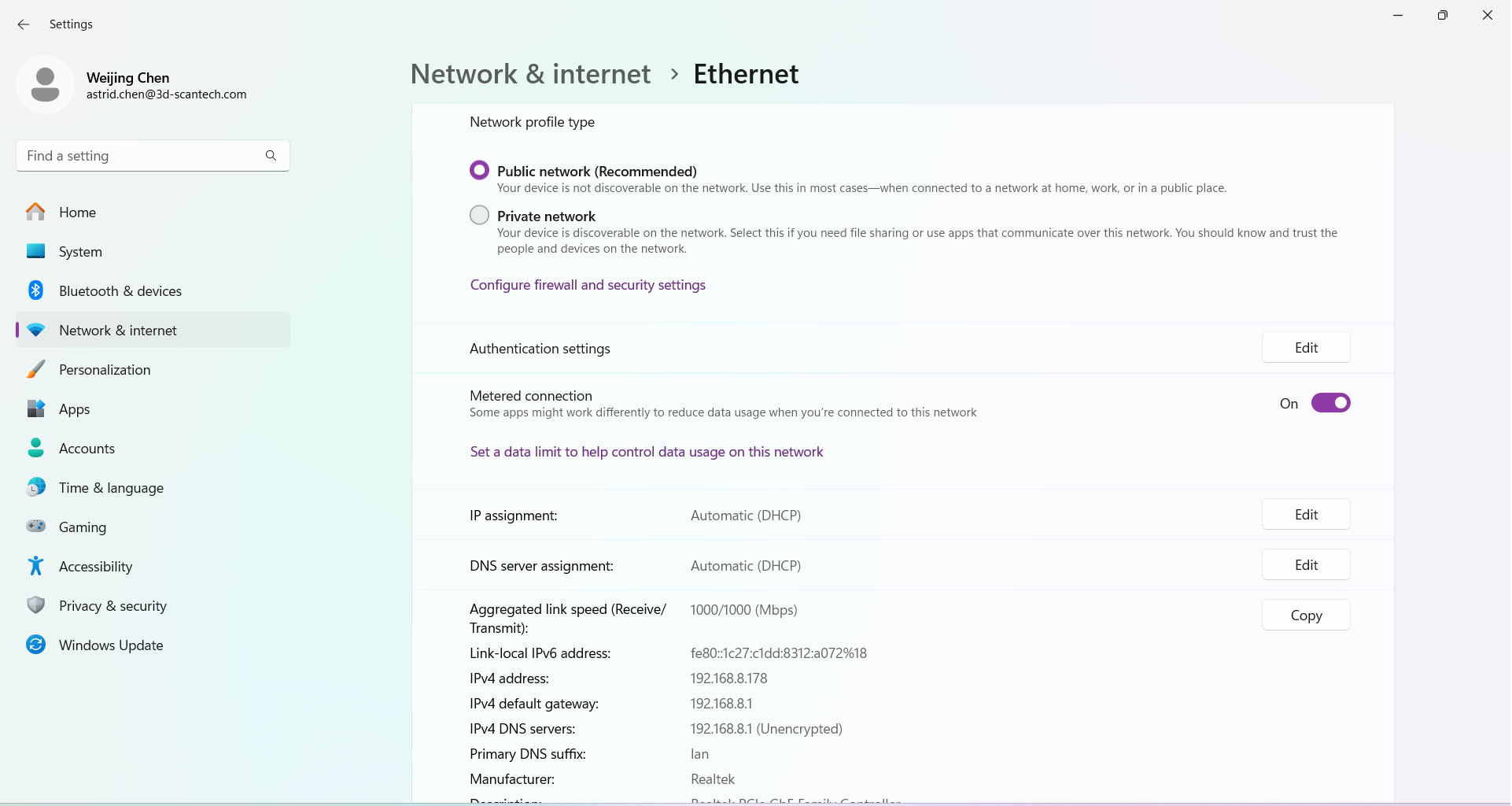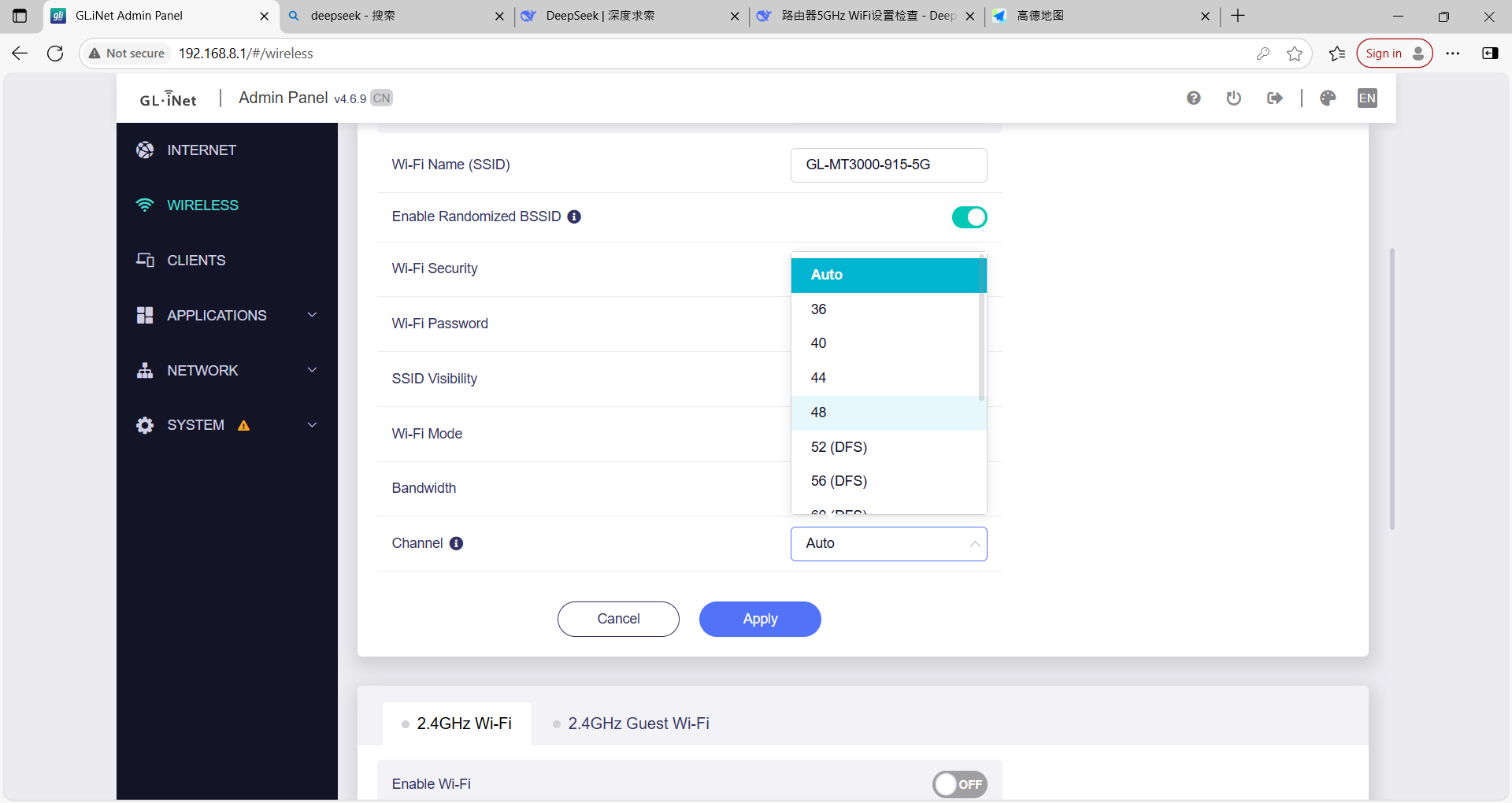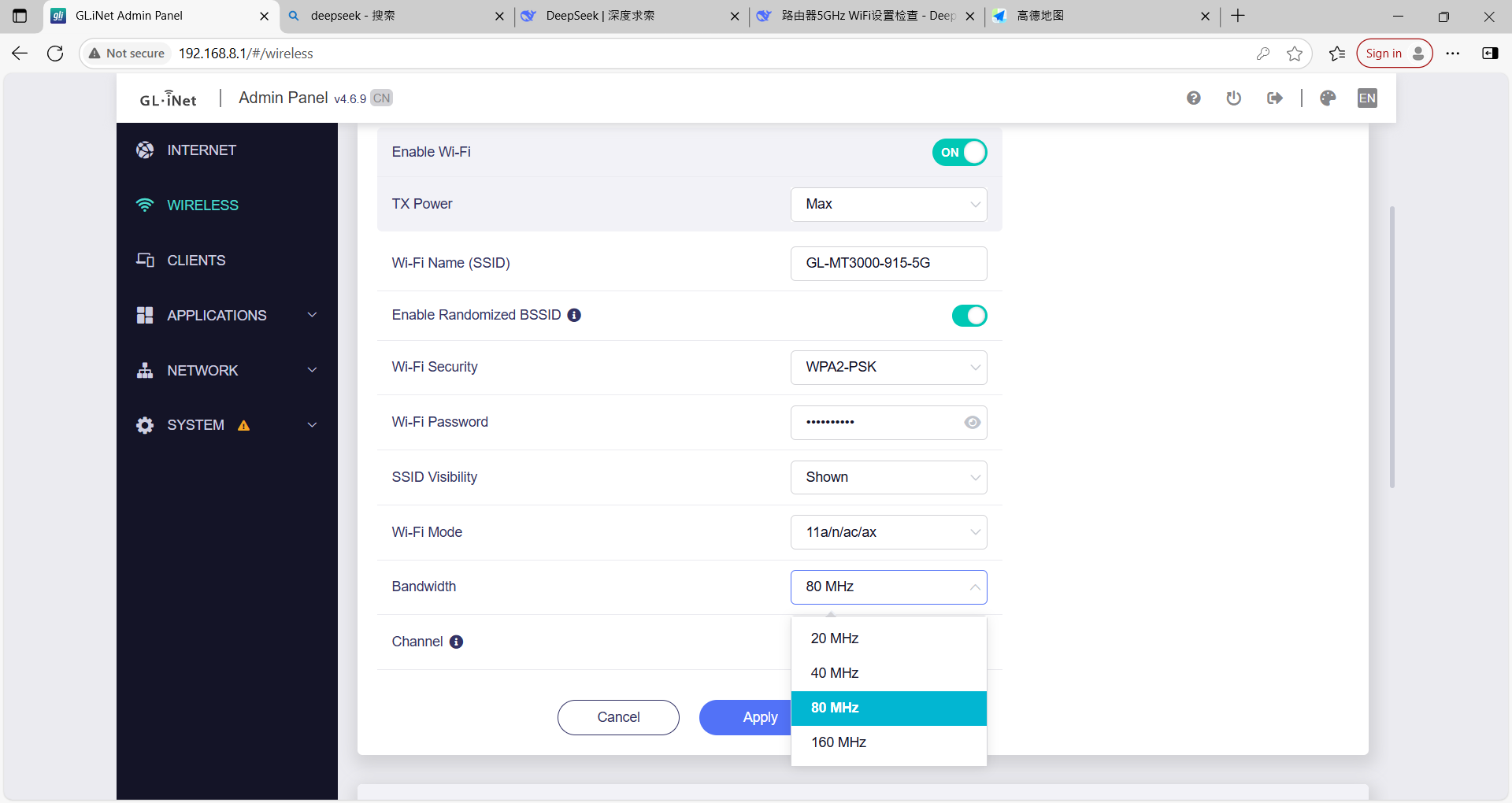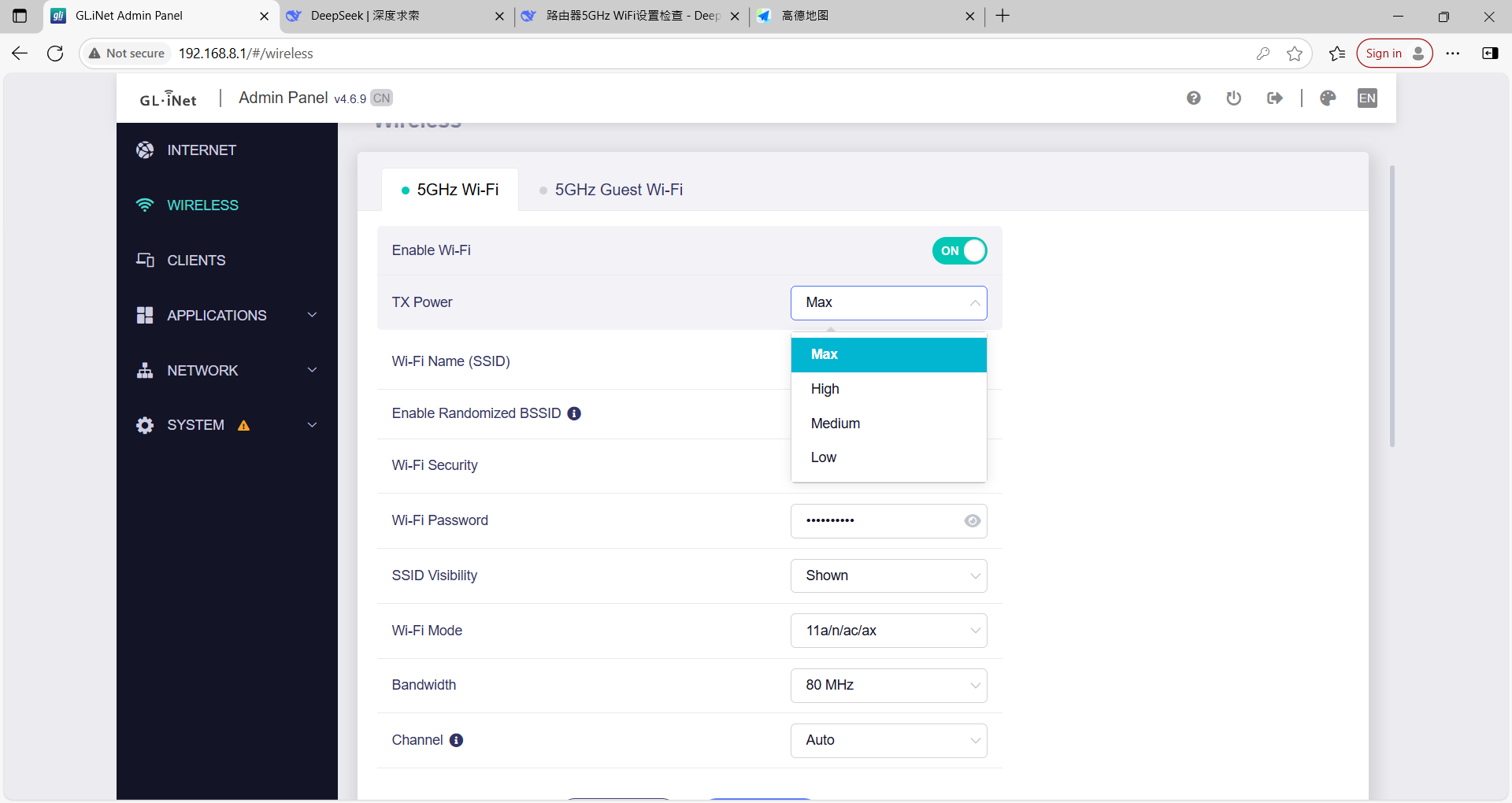Troubleshooting Wireless Frame Drops (Applicable for Router: GL.iNet GL-MT3000)
- Open the 3DeVOK Studio software, click the wireless button at the bottom left, and ensure the device is connected to the Wi-Fi namewith the suffix ‘5G’.
- Ensure that the router’s power cable is directly connected to an external power source via the plug, not to the computer; connect the router’s Ethernet cable directly to the computer’s Ethernet port, and do not connect to the router’s Wi-Fi.
- Open a browser, enter http://192.168.8.1/, input the password to log in.
- Click “INTERNET”at the left side, then check the “Ethernet” under Ethernet to confirm whether it is “Using as LAN”. If it is being used as a WAN port, switch it to LAN (click the blue link).
- Return to the router settings page. Click “Wireless” on the left, then enablethe 5GHz WiFi option. Ensure that the WiFi name (SSID) and password match the SSID and password entered in the 3DeVOK Studio software. If the 5GHz WiFi is disabled while the 2.4GHz WiFi is enabled, turn off the 2.4GHz WiFi and enable the 5GHz WiFi.
- Open the computer’s settings interface, click “Network & Internet”, then select Ethernet > Properties.
- Check if the Aggregated link speed is 1000/1000 (Mbps).
- If so, go back to the router settings page, click “Wireless” on the left, then select “Modify” at the bottom to switch the channel (changing from “Auto” to other channels)in order to eliminate channel interference. Continuously scan and observe until the wireless handle no longer drops frames.
- If switching Channel does not fully resolve the frame drop issue, try the following adjustments:
- Increase Bandwidthto improve throughput.
- Reduce TXPower: If currently set to “Max”, lower it to “Medium” or “Low” to minimize interference.